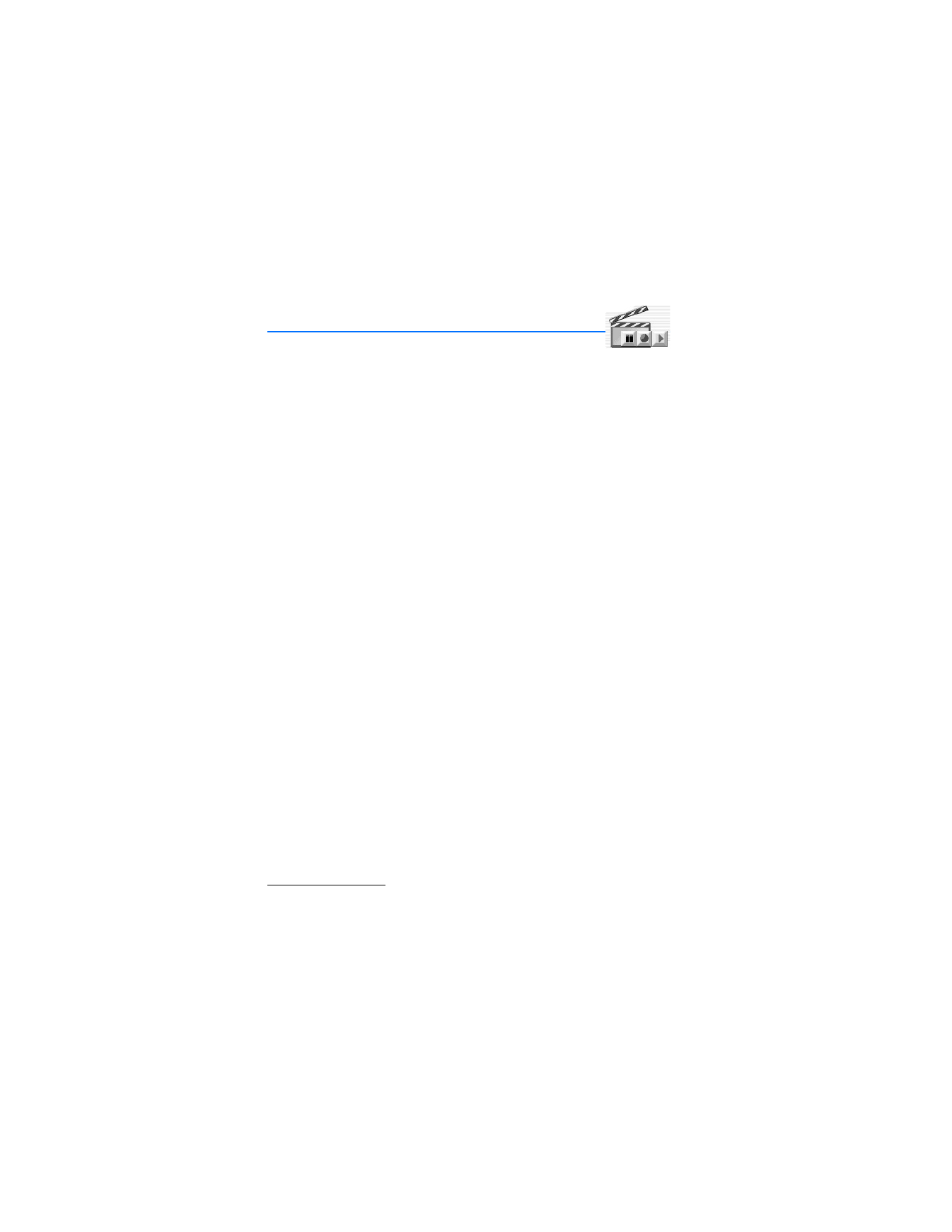
9. Media (Menu 6)
■ Media player
With the media player you can download, view, and play compatible images, audio
and video files, and animated images from a variety of sources.
The media player allows you to play streaming videos and streaming audio from a
network server. Streaming functionality is a network service and requires network
support. Check the availability of these services, pricing, and tariffs with your network
operator or the service provider whose service you wish to use. Service providers will
also give you instructions on how to use their services.
From the start screen, select
Menu
>
Media
>
Media player
and one of the following:
Online media
—Connects to the operator’s network. This is a network service.
Check with your service provider for pricing and information.
Open Gallery
—Open the gallery. From the gallery, you can play stored audio and
video files. See “Gallery (Menu 5)”, page 54.
Go to address
—Enter the address of a mobile Internet service, and select
OK
.
■ Music player
Your phone includes a music player for listening to music or other tracks in MP3 or
AAC format. You can transfer files from a PC to your phone using USB, infrared, or a
Bluetooth connection. To transfer music tracks from a compatible PC and manage
the music tracks and track lists, see the instructions for the Nokia Audio Manager
application in the Nokia PC Suite online help. See “USB data transfer”, page 88;
“Transfer files using Windows Explorer”, page 89; “Infrared”, page 88; and “Bluetooth
connectivity”, page 85 for more information on transferring music tracks to your phone.
Music files stored in the
Music player
folder are automatically detected and added
to the default playlist. Music files stored elsewhere, such as in a MultiMediaCard
folder, must be defined in the playlist before you can listen to them.
You can listen to the sound files through a compatible headset or the phone
loudspeaker.
You can make or answer a call while using the music player. During a call, the playback
is paused. When the call ends, the music player restarts.
Play music tracks
From the start screen, select
Menu
>
Media
>
Music player
.
The details of the first track on the default track list are shown.
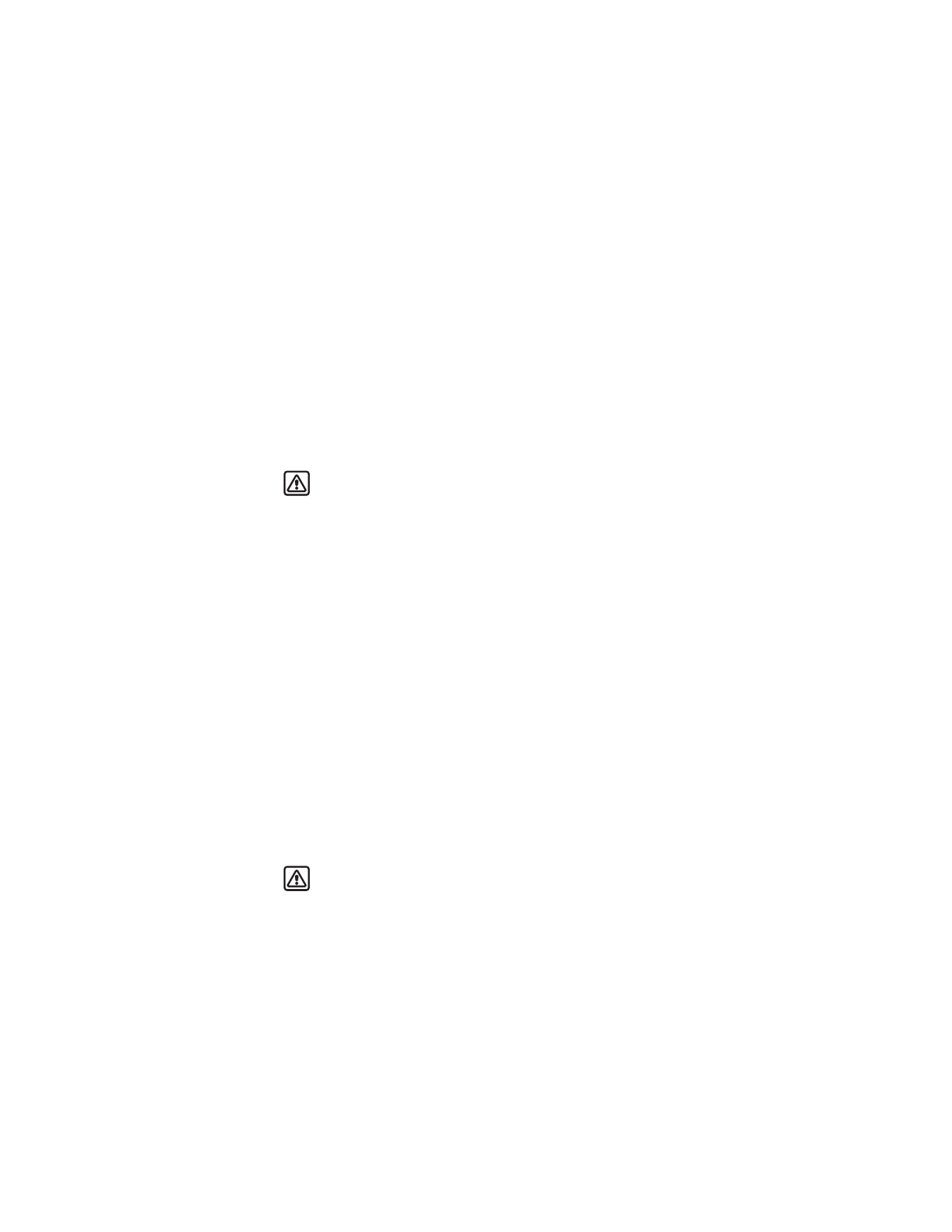
57
Copyright © 2004 Nokia
Media (Menu 6)
To play a track, scroll to the track that you want, and select
Play
or press the Scroll
right key.
To adjust the volume level, use the volume keys on the side of the phone.
To stop the playing, select
Stop
, or press the Scroll left key.
To skip to the beginning of the next track, press the Scroll down key. To skip to the
beginning of the previous track, press the Scroll up key twice.
To rewind the current track, press and hold the Scroll up key. To fast forward the
current track, press and hold the Scroll down key. Release the key at the position
you want.
Warning: Listen to music at a moderate level. Continuous exposure to high
volume may damage your hearing.
Music player settings
From the start screen, select
Media
>
Music player
>
Options
and one of the following:
Track list
—View all the tracks available on the track list and play the desired track. To
play a track, scroll to the desired track, and select
Play
or press the Scroll right key.
Select
Options
to refresh the track list (for example, after adding new tracks to the
list), and change the track list that is shown when you open the
Music player
menu
if several track lists are available in the phone.
Play options
—Select
Random
to play the tracks on the track list in random order.
Select
Repeat
to play the current track or the entire track list repeatedly.
Media equalizer
—The equalizer enhances the sound quality when using the music
player by amplifying or attenuating frequency bands. There are five preset equalizer
settings (
Normal
,
Pop
,
Rock
,
Jazz
, and
Classical
) and two customizable settings.
Headset
/
Loudspeaker
—With the headset attached, listen to the music player
through a headset or the loudspeaker.
Send
—Send music files to a compatible device
Via multimedia
,
Via infrared
,
or
Via Bluetooth
.
Memory status
—View used and free memory of
Handset
and
Memory card
.
Headset
—Listen to the music player through a compatible headset connected to the
phone. When using a compatible headset, you can skip to the next track by pressing
the headset key quickly. To stop the playing, press and hold the headset key.
Warning: When using the stereo headset your ability to hear outside
sounds may be affected. Do not use the stereo headset where it can
endanger your safety.
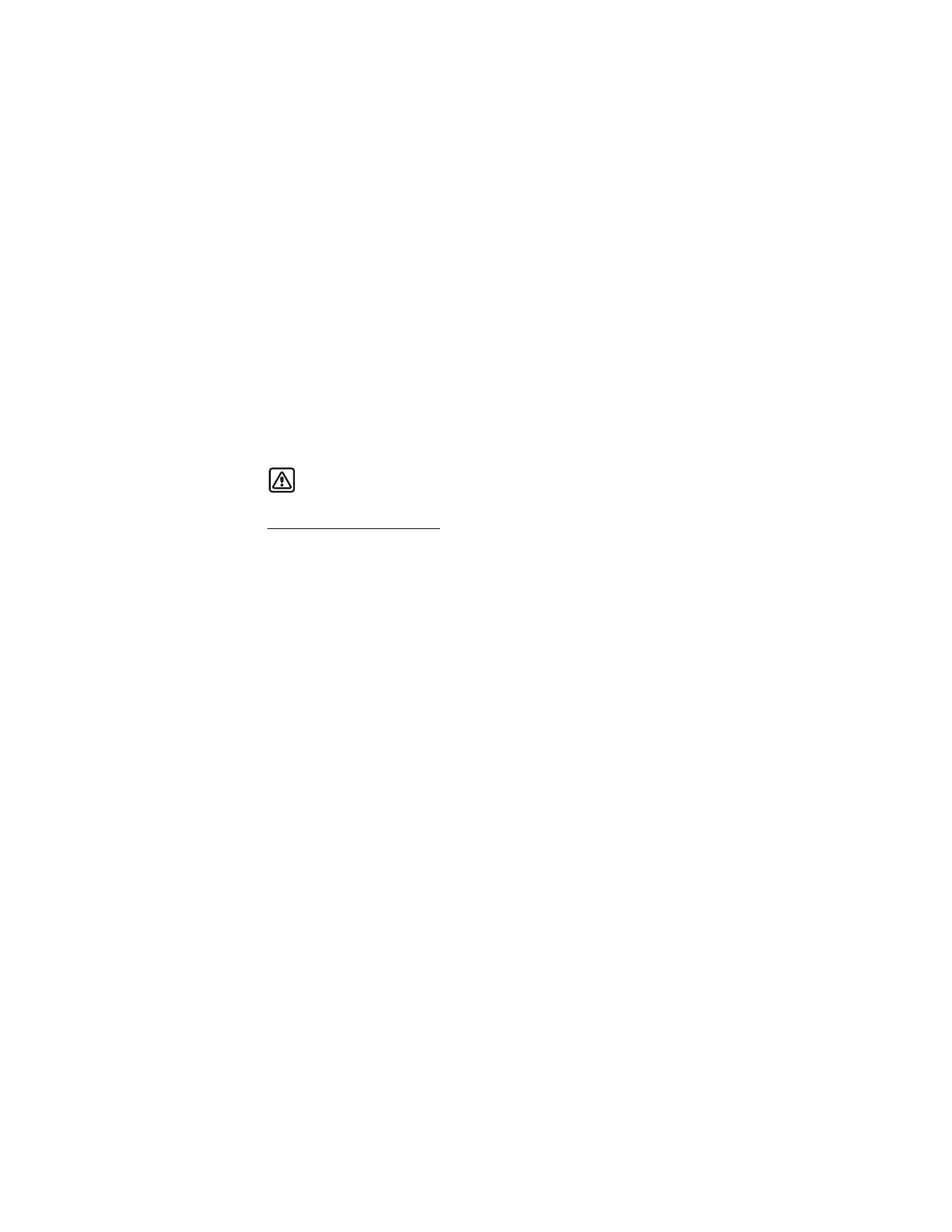
58
Copyright © 2004 Nokia
■ Radio
Your phone has an FM radio that also functions as an alarm clock radio. You can
listen to the FM radio on your phone through the hands-free speaker or with a
headset. For FM stereo, connect a compatible music stand or stereo headset to the
connector on the bottom of the phone.
The FM radio uses the wire of the headset as an antenna. A compatible headset
needs to be attached to the device for the FM radio to function properly.
The quality of a radio broadcast depends on coverage of the radio station in that
particular area.
Warning: Listen to music at a moderate level. Continuous exposure to high
volume may damage your hearing.
Turn the radio on and off
1. Connect the phone to a compatible headset or music stand.
2. From the start screen, select
Menu
>
Media
>
Radio
.
3. To turn off the radio, press and hold the End key.
Use the radio
With the radio on, select
Options
and one of the following:
Turn off
—Turn off the radio.
Save channel
—Save the current station to one of 20 locations.
Automatic tuning:
—Briefly press the Scroll up key or the Scroll down key to start
the channel search up or down. Select
OK
when a channel is found.
Manual tuning:
—Press the Scroll up key or the Scroll down key to search in
increments of 0.05 MHz.
Set frequency
—Manually enter the frequency of a known radio station.
Delete channel
—Delete a saved channel.
Loudspeaker / Headset
—Listen to the radio through the speakerphone or through
the headset.
Mono output
/
Stereo output
—Listen to the radio in monaural mode (default) or in
stereo. Stereo output is available through a stereo enhancement.
Rename
—Enter a new name for the saved channel, and select
OK
.
To set the radio frequency, press the * key and use the keypad to enter the frequency
of a known radio station. To tune the radio manually, press the # key; then press the
Scroll up key or the Scroll down key to search in increments of 0.05 MHz.
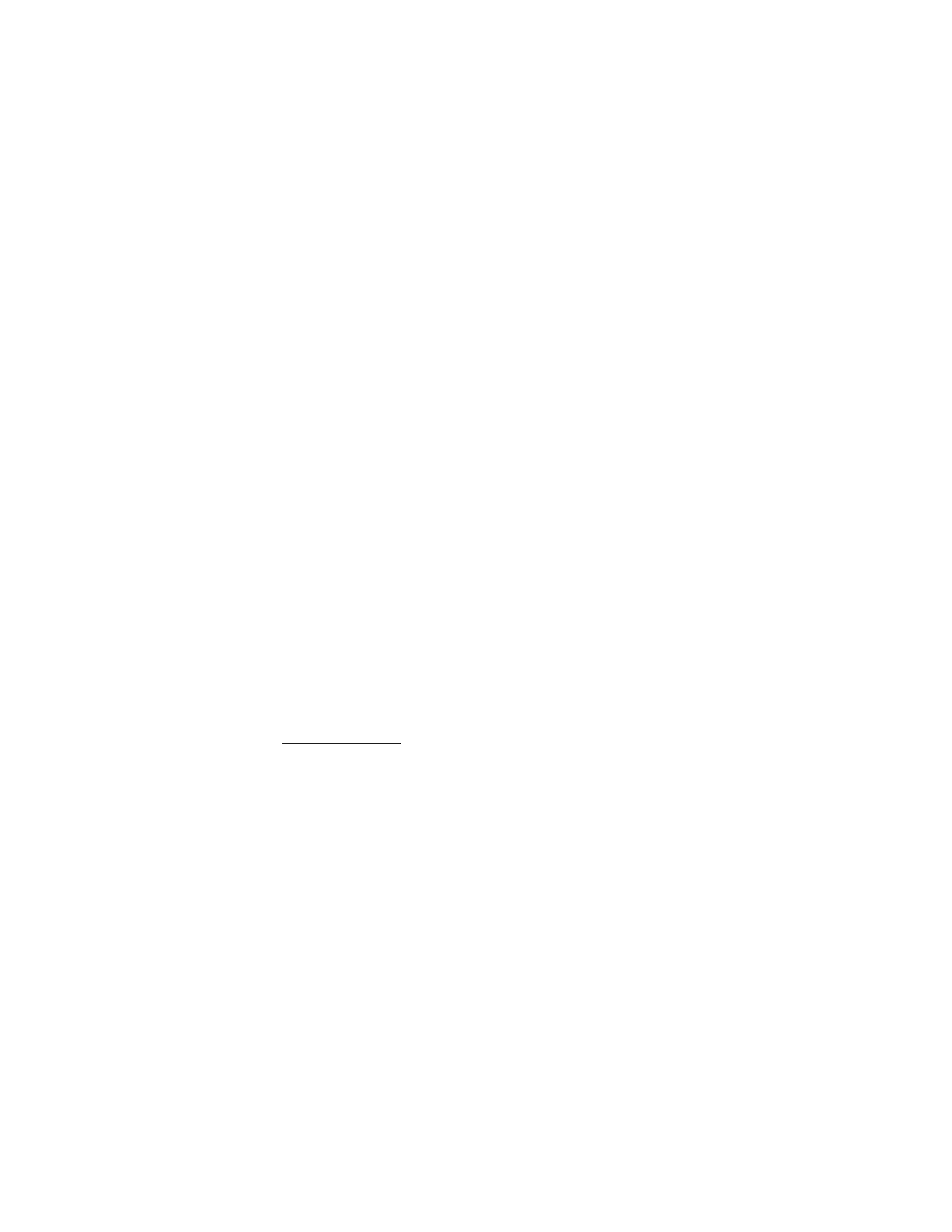
59
Copyright © 2004 Nokia
Media (Menu 6)
To adjust the radio volume, press the Volume up and Volume down keys.
When an application using a browser connection is sending or receiving data, it may
interfere with the radio.
When you place or receive a call, the radio automatically mutes. Once the call is
ended, the radio switches back on.
Save a radio channel
You can save a preset station to any one of 20 locations in memory, and then tune to
that station by pressing the Scroll up key or the Scroll down key with the radio on.
1. With the radio on, press and hold the Scroll up key or the Scroll down key to
start the channel search.
Searching stops when a channel is found.
2. To save the channel, select
Options
>
Save channel
.
3. Enter a name for the channel, and select
OK
.
4. Select an (empty) location to save the channel.
To save an FM station quickly to 1–9 memory locations, press and hold the
corresponding number key while the radio is playing. Then, enter the name of
the channel, and select
OK
.
■ Voice recorder
You can make a short (up to 3 minutes) recording and save it to the
Recordings
folder or another folder in the
Gallery
.
A short press of the Voice/shutter key starts and stops voice memo recorder.
Make a recording
1. From the start screen, select
Menu
>
Media
>
Voice recorder
.
2. To start the recording, select
Record
.
3. Hold the phone in the normal position near your ear, and record your message.
4. To stop the recording, select
Stop
.
The recording is saved in the
Recordings
folder of the
Gallery
.
5. To replay the latest recording, select
Play last recorded
.
6. To send the latest recording as a multimedia message or by IR or Bluetooth
connectivity to a compatible phone, select
Send last recorded
.
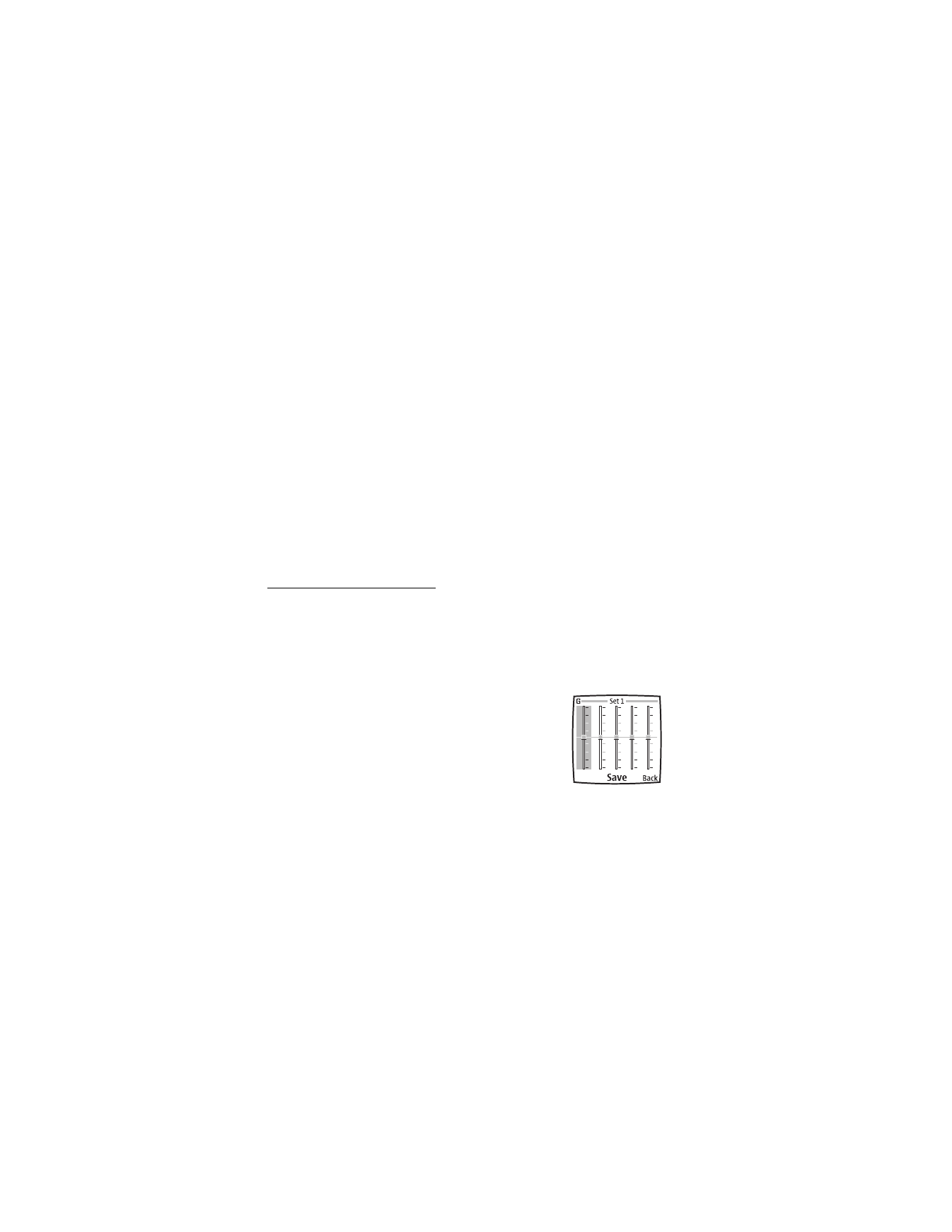
60
Copyright © 2004 Nokia
Define a storage folder
You can select a folder other than Recordings as the default folder to store your
voice recordings.
1. From the start screen, select
Menu
>
Media
>
Voice recorder
>
Select memory
.
2. Scroll to a folder in the gallery, and select
Options
>
Select
.
Manage recordings
1. From the start screen, select
Menu
>
Media
>
Voice recorder
>
Recordings list
.
2. Scroll to the Recordings folder or the folder that you have defined for storing
recordings, and select
Open
.
3. Use the options available in the
Gallery
.
■ Media equalizer
The equalizer enhances the sound quality when using the music player by amplifying
or attenuating frequency bands. There are five preset equalizer settings (
Normal
,
Pop
,
Rock
,
Jazz
, and
Classical
) and two customizable settings.
Activate an equalizer set
From the start screen, select
Menu
>
Media
>
Media equalizer
, scroll to the desired
setting, and select
Activate
.
Create a custom equalizer set
1. From the start screen, select
Menu
>
Media
>
Media equalizer
.
2. Scroll to
Set 1
or
Set 2
, and select
Options
>
Edit
.
The selected set appears in the display with the bar on the
far left highlighted.The bars adjust frequencies, from the
lowest (the leftmost bar) to the highest (the rightmost
bar). The higher the indicator on a particular bar, the
more that frequency is amplified.
3. To adjust the lowest frequency, use the Scroll up and
Scroll down keys to move the indicator up and down on
the bar.
4. To adjust other frequencies, use the Scroll left and Scroll right keys to move to
the other bars.
5. Repeat steps 3 and 4 to adjust the setting for each frequency.
6. When you are finished, select
Save
.
7. To rename the setting, select
Options
>
Rename
, enter a new name, and select
OK
.
8. To activate the setting, select
Activate
.
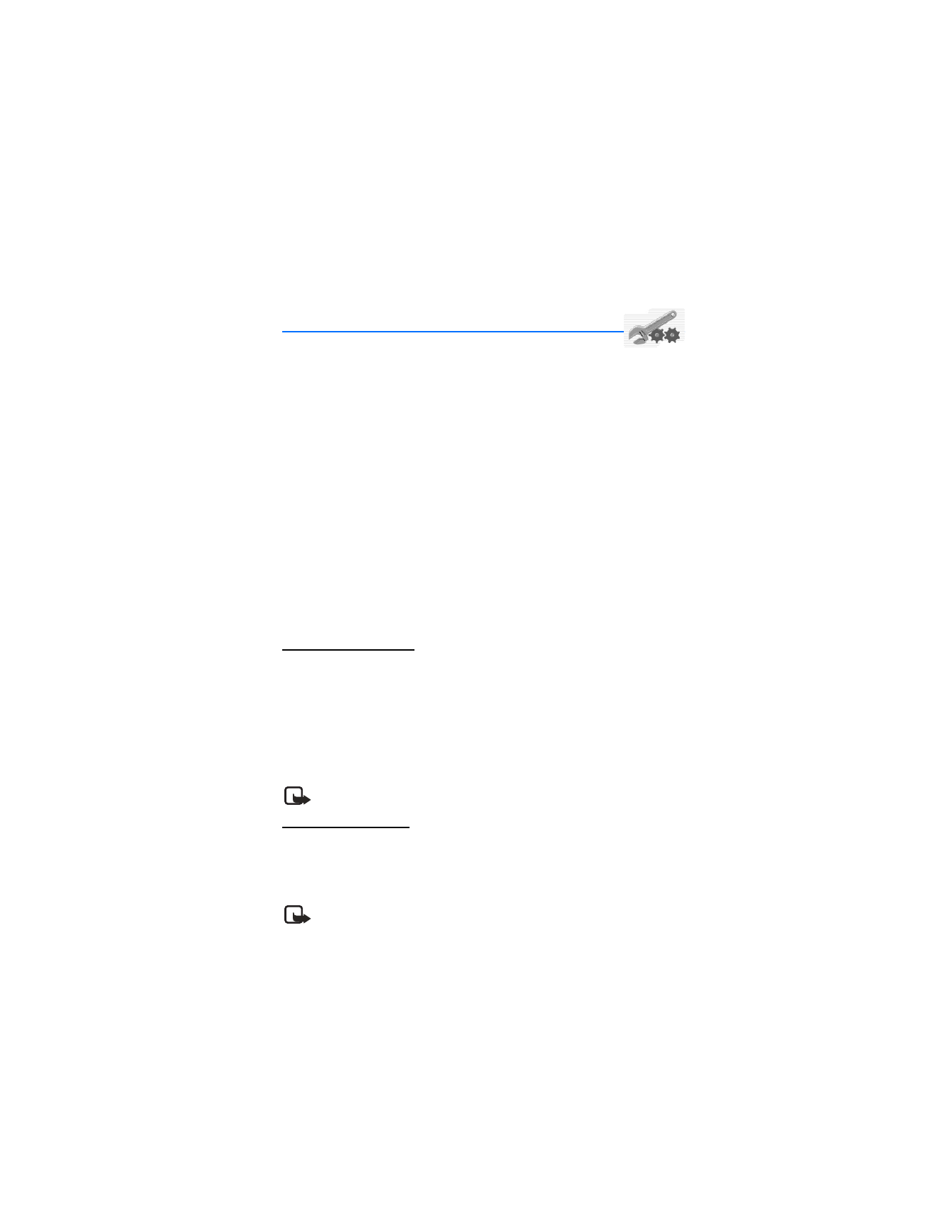
61
Copyright © 2004 Nokia
Settings (Menu 7)