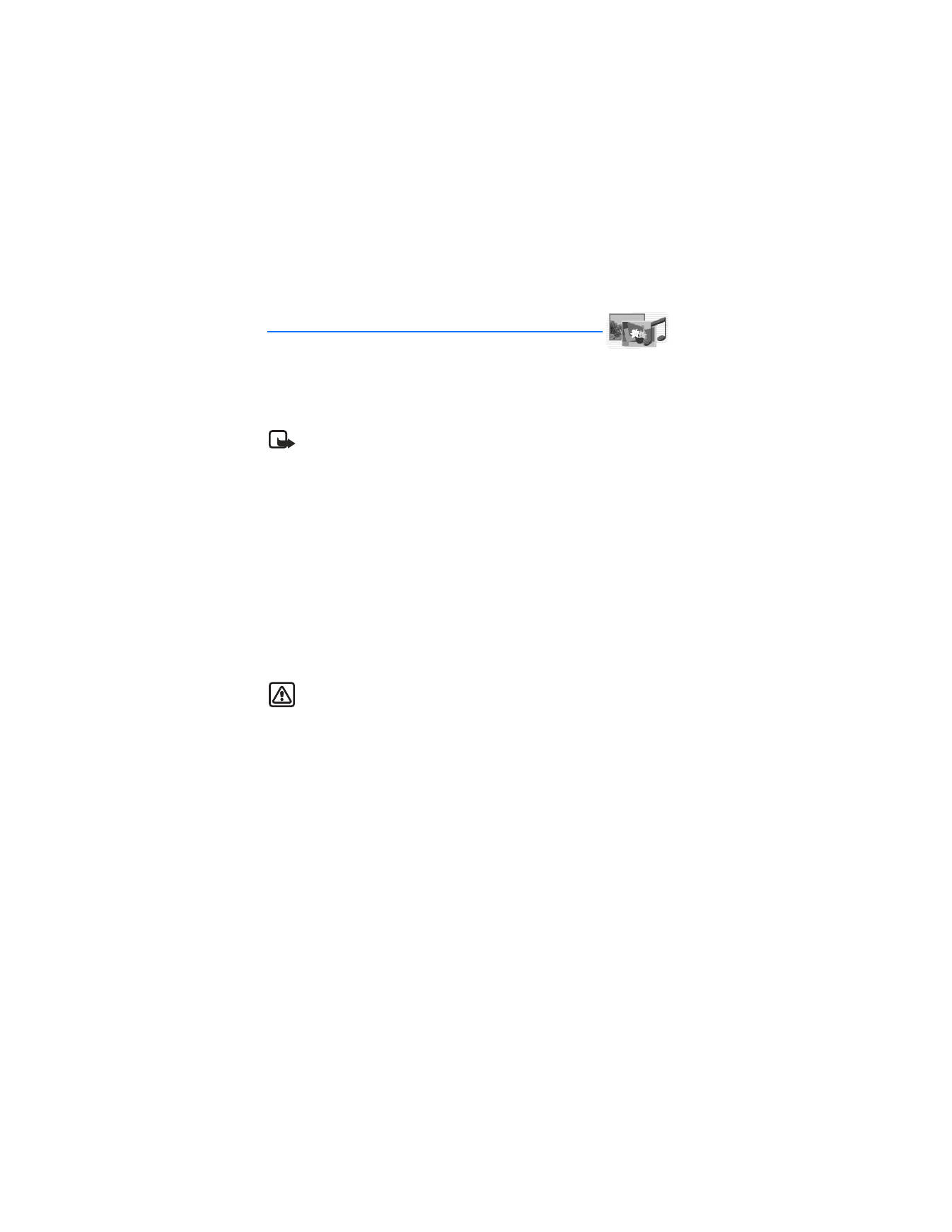
8. Gallery (Menu 5)
You can save pictures, video clips, recordings, and ringing tones
to folders in the gallery, and add new folders to the ones already there. You can
download images and tones using MMS, SMS, mobile Internet sites, or Nokia PC
Suite.
Note: Only devices that offer compatible multimedia message or e-mail
features can receive and display multimedia messages.
Your phone supports a digital rights management system to protect content that
you have acquired. A piece of content, such as a ringing tone, can be protected and
associated with certain usage rules, for example, the number of usage times or a
certain usage period. The rules are defined in the content activation key that can be
delivered with the content or separately, depending on the service provider. You
may be able to update these activation keys. Always check the delivery terms of any
content and activation key before acquiring them, as they may be subject to a fee.
Copyright protection may prevent some images, ringing tones, and other content
from being copied, modified, transferred, or forwarded.
Your phone has about 7.5 MB of memory for storing files in the gallery. This memory
is not shared with other functions, such as contacts. If the phone displays a message
that the memory is full, delete some existing files before proceeding. You can also
use a compatible MultiMediaCard to add memory.
Warning: Use only compatible Multimedia cards (MMC) with this device.
Other memory cards, such as Secure Digital (SD) cards, do not fit in the MMC
card slot and are not compatible with this device. Using an incompatible
memory card may damage the memory card as well as the device, and data
stored on the incompatible card may be corrupted.
■ Folders
1. At the start screen, select
Menu
>
Gallery
.
A list of folders is displayed.
Images
,
Video clips
,
Music files
,
Graphics
,
Tones
, and
Recordings
are preset in the phone. If there is a MultiMediaCard in the phone, a
MultiMediaCard icon is also displayed.
2. Scroll to a folder, and select
Open
to view a list of the files in the folder.
OR
Select
Options
to access the following:
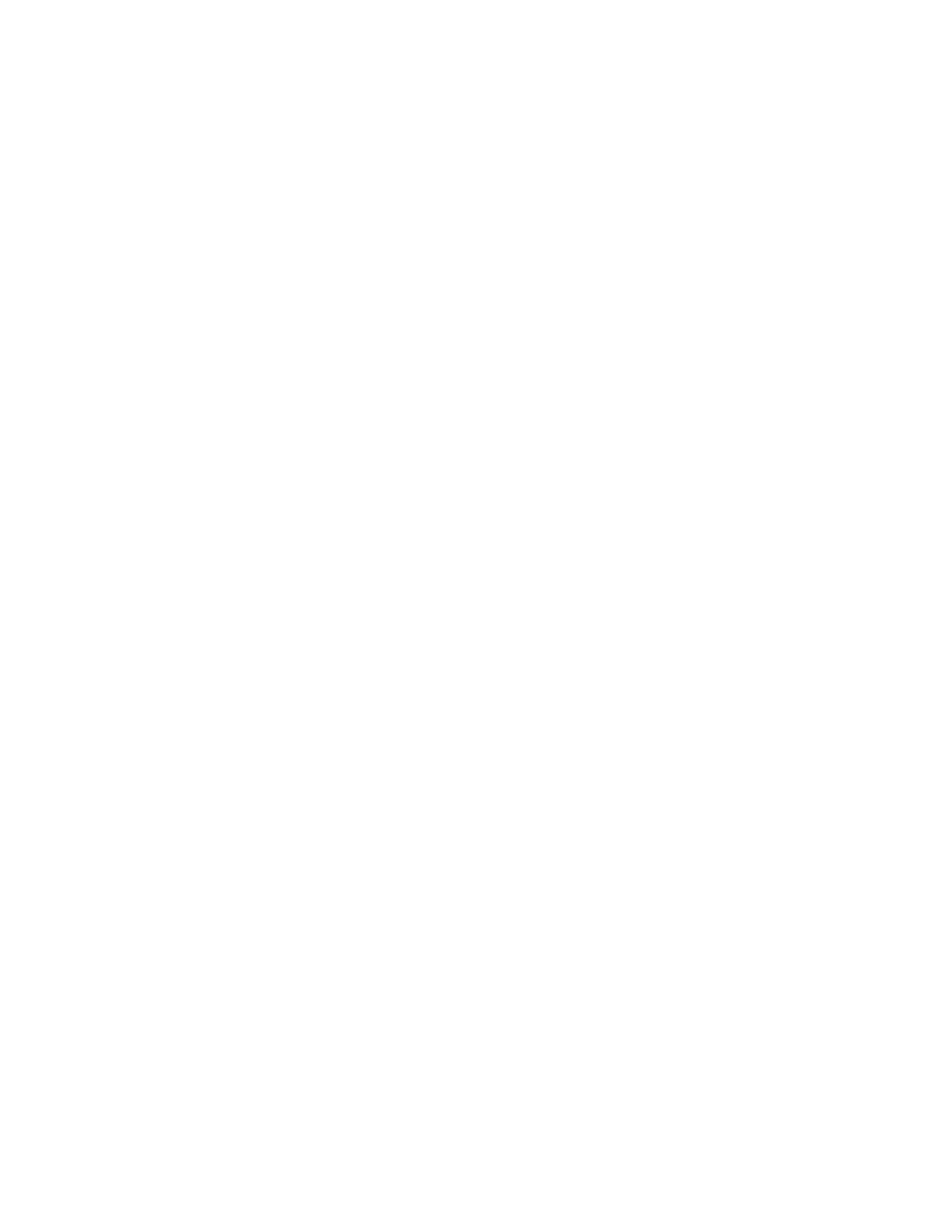
55
Copyright © 2004 Nokia
Gallery (Menu 5)
Delete folder
—Delete a folder you have created. You cannot delete a preset folder.
Move
—Move the selected folder into another folder. After selecting
Move
, scroll to
another folder, and select
Options
>
Move
here. You cannot move a preset folder.
Rename folder
—Rename a folder you have created. You cannot rename a
preset folder.
Set password
—Create a password (1–8 characters) for the MultiMediaCard, to
protect it against unauthorized use. This option is available only for the
MultiMediaCard folder.
Change password
—Change the MultiMediaCard password that you have
created. This option is available only for the MultiMediaCard folder.
Delete password
—Delete the MultiMediaCard password that you have created.
This option is available only for the MultiMediaCard folder.
Rename mem. card
—Enter a name for the MultiMediaCard. This option is available
only for the MultiMediaCard folder.
Format mem. card
—Delete all files and folders stored on the MultiMediaCard.
This option is available only for the MultiMediaCard folder.
Details
—Show the name, size, and date of creation of the selected folder.
Type of view
—Select
List
, or
Grid
to determine how the folders and the files
within folders are displayed.
Sort
—Sort the contents of the selected folder by name, date, format, or size.
Add folder
—Create a new folder.
Memory status
—Check the available memory for the phone handset or the
MultiMediaCard.
Activation key list
—View the list of available activation keys. You can delete
activation keys if desired.
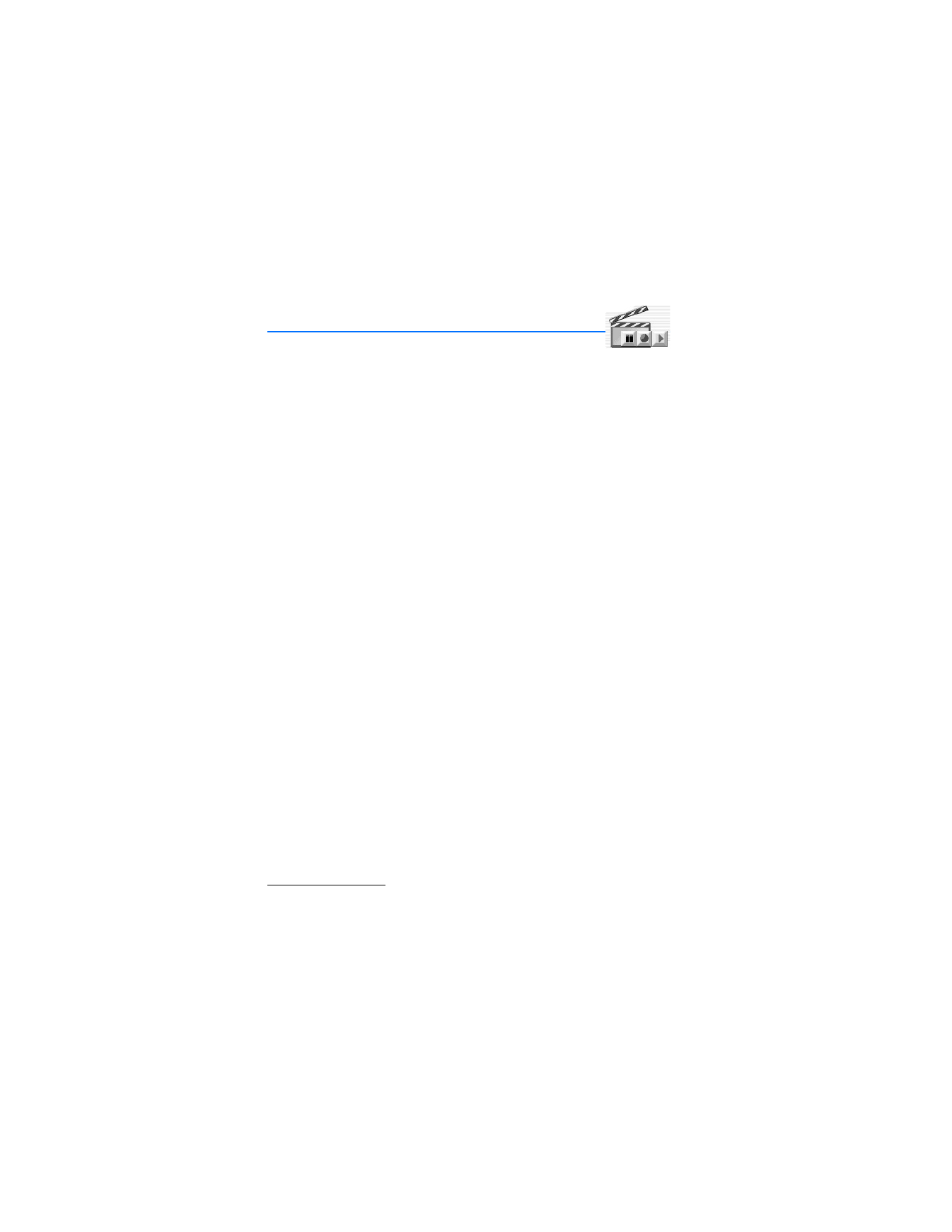
56
Copyright © 2004 Nokia