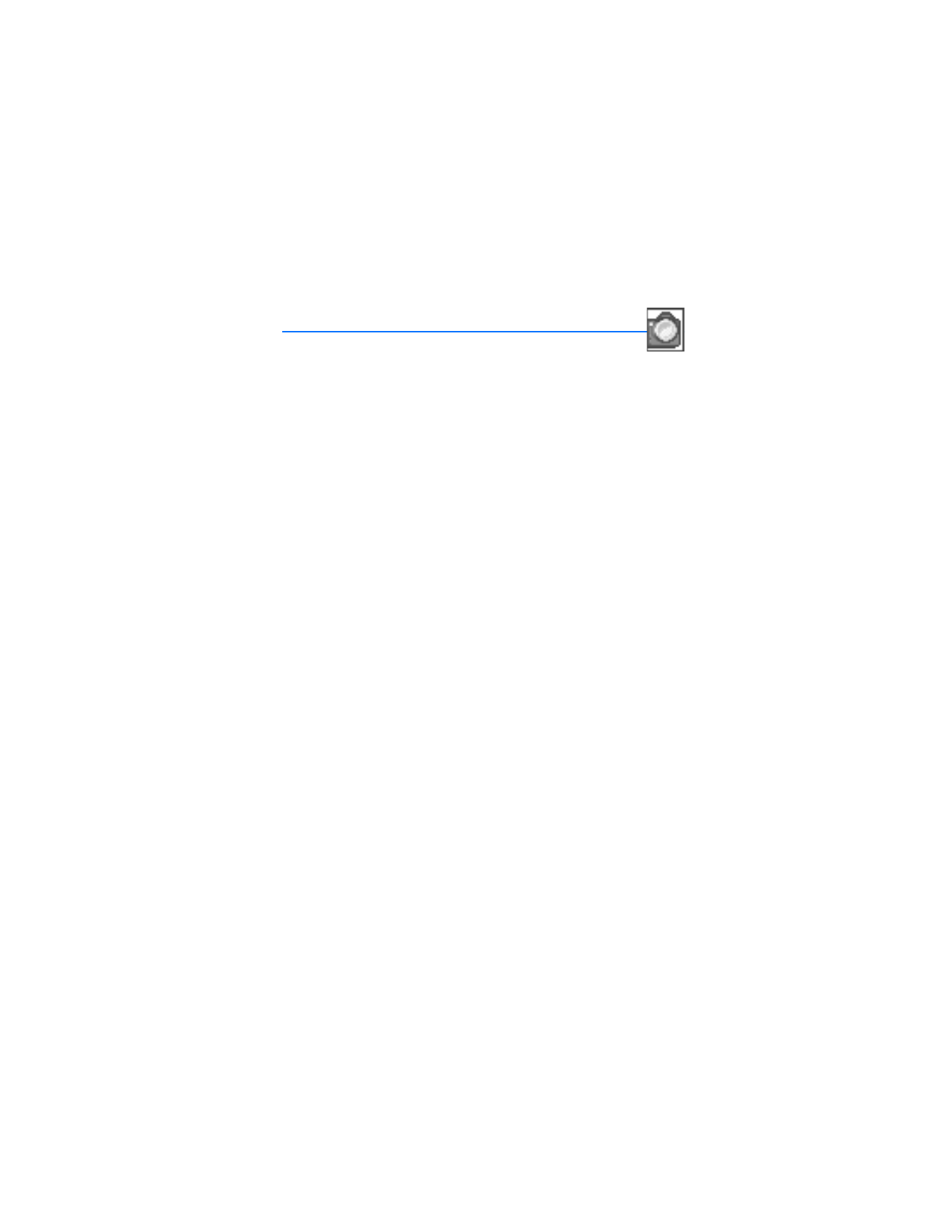
7. Camera (Menu 4)
You can take photos and record video clips with the built-in camera
and adjust its settings. The camera lens is on the front of the phone. The color
display and the mini display on the front of the phone work as a viewfinder. The
camera produces photos in JPEG format and video clips in H.263 (SubQCIF) format.
After you take a picture or video, you can attach it to a multimedia message, send it
with MMS, save it as a wallpaper, save it in a compatible PC using Nokia PC Suite
software, and upload it to a Web address with the content image uploader. When
you attach a picture to an entry in your list of contacts, the picture is displayed
when the contact calls you.
If there is not enough memory to take a new photo, delete old photos or other files
in the gallery.
The Nokia 6255, Nokia 6255i, Nokia 6256, and Nokia 6256i devices support an
image capture resolution of 128 x 160 pixels on the Main display and 96 x 65 pixels
on the Mini display. The image resolutions in these materials may appear different.
■ Take a photo
1. Press the Camera key, or at the start screen, select
Menu
>
Camera
>
Options
>
Change mode
> and scroll to
Standard photo
,
Portrait photo
,
Night mode
, or
Video
and press
Select
. Or use the Left/Right scroll keys to change mode.
Standard photo
-When you want to take normal landscape photos.
Portrait photo
—When you want to take a smaller icon-sized, vertical photo,
which can be added to an entry in your contacts list.
Night mode
—To take a photo when the lighting is dim and the camera needs a
longer exposure time for the photo to be of good quality
or Video
—To record a video.
2. Press
Capture
to take the photo.
When taking a photo, a shutter sound is heard. The phone saves the photo in the
Images
folder of the
Gallery
menu. The saved photo is shown on the display.
3. Select
Back
to take another photo, or press
Options
and choose from one of
the following:
Zoom
—Zoom in closer before capturing a photo or get a closer look at the
captured photo; use the Up/Down scroll keys to navigate around the photo.
Send
—Select
Via multimedia
,
Via infrared
, or
Via Bluetooth
to send a photo to a
compatible phone or PC.
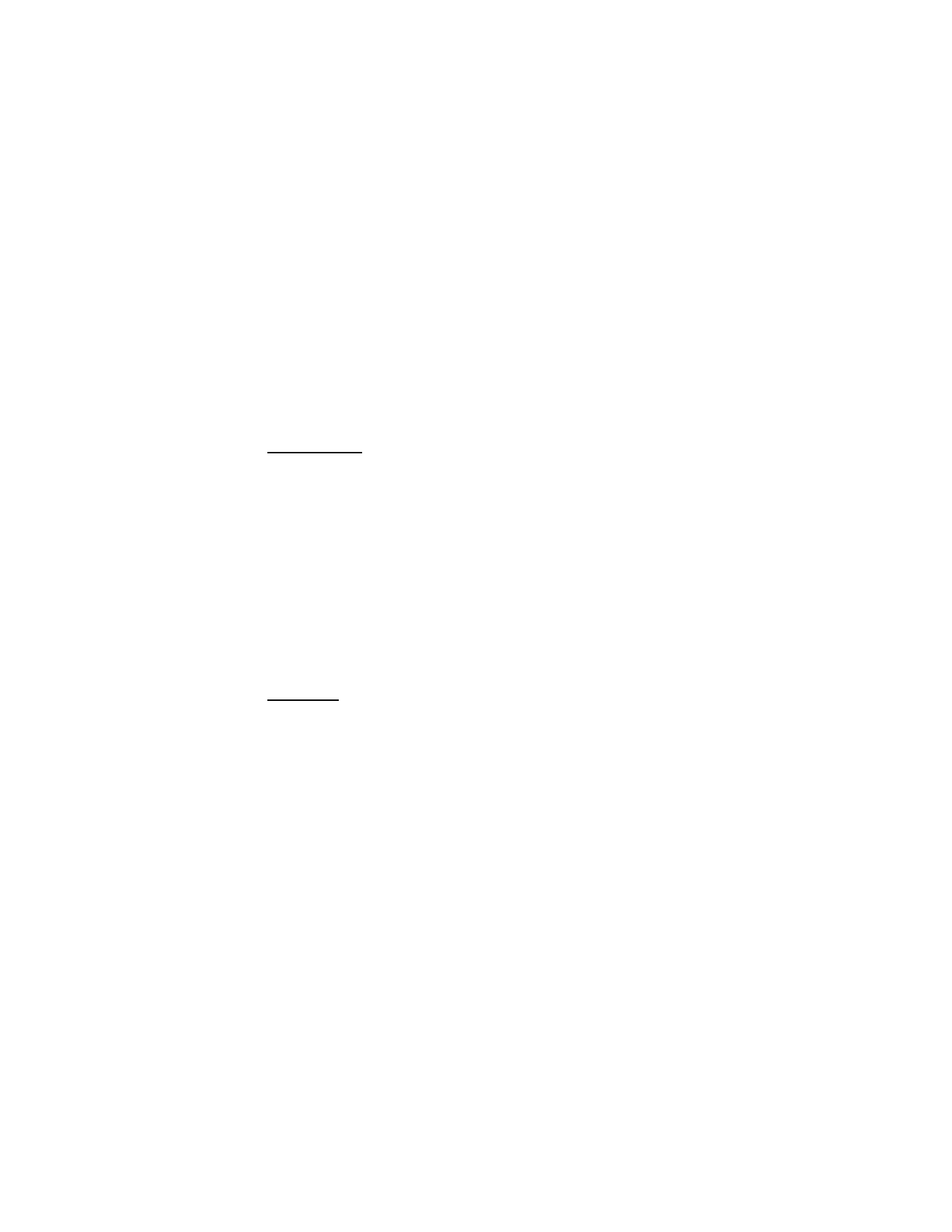
52
Copyright © 2004 Nokia
Rename
—Enter or edit the name of the captured photo and press
OK
.
Open Gallery
—Open the
Gallery
to view saved images, videos, and recordings.
Set contrast
—Use the Right or Left scroll keys to adjust the contrast of the
captured photo.
Set as wallpaper
—Use a captured photo for wallpaper.
Details
—View the
Name
,
Size
,
Created
,
Format
,
Resolution
, or
Copyright
of a
captured photo.
Other options
At the start screen, select
Menu
>
Camera
, or press the Camera key and
Options
:
Change mode
—Switch between
Standard photo
,
Portrait photo
,
Night mode
or Video
.
Zoom
—Zoom in closer before capturing a photo or get a closer look at the captured
photo; use the Up/Down scroll keys to navigate around the photo.
Flash on
or
Flash off
—Select to capture a photo using the flash, or without the flash.
Self-timer
—Set a timer to delay capturing a photo for 10 seconds.
Use main display
/
Use mini display
—Change the viewfinder. Use the main display or
the mini display. Use the mini display to take a self-portrait.
View previous
—View the previously captured photo.
Open Gallery
—Open the
Images
folder in the
Gallery
menu.
Settings
—Select the
Default mode
,
Image quality
,
Video clip length
,
Camera sounds
,
Default title
, and
Image storage
.
Self-timer
You can set the timer on the camera to delay for approximately 10 seconds before
capturing the photo.
1. At the start screen, select
Menu
>
Camera
>
Options
>
Self-timer
.
2. Press
Select
>
Start
.
A beep sounds while the self-timer is running, and beeps faster when the camera
is about to capture the photo. After the timeout, the camera takes the photo and
saves the photo in the
Images
folder of the
Gallery
menu.
■ Record a Video clip
1. From the start screen, select
Menu
>
Camera
>
Options
>
Change mode
>
Video
> Record.
While you are recording, the indicator and the remaining recording time are
shown at the top of the display.
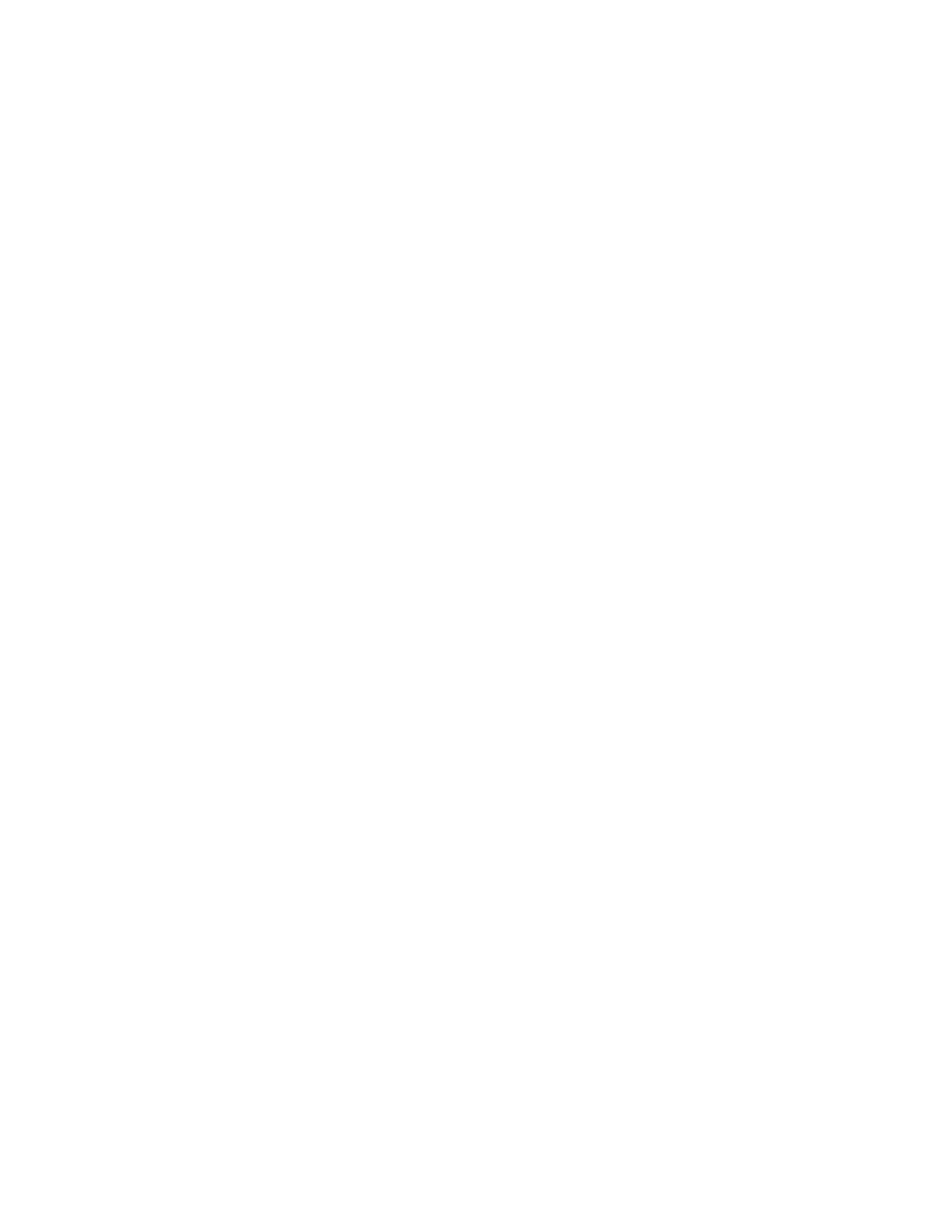
53
Copyright © 2004 Nokia
Camera (Menu 4)
2. Select
Pause
to pause the recording,
Continue
to resume the recording, or
Stop
to stop the recording.
The phone saves the recording in the
Video clips
folder of the
Gallery
menu.
3. Select
Back
to record another video.
OR
Select
Options
and one of the following:
Delete
—Delete the video clip.
Send
—Send the video clip to another device as a multimedia message or using IR
or Bluetooth connectivity.
Rename
—Rename the video clip.
Open Gallery
—Go to the Video clips folder in the gallery.
Mute audio
or
Unmute audio
—Turn the sound on or off.
Set contrast
—Increase or decrease contrast of the selected video using the
Scroll right and Scroll left keys.
Details
—View details of the selected video, such as name, size, time and date
created, length, file format, and copyright information.
■ Settings
At the start screen, select
Menu
>
Camera
>
Options
>
Settings
.
Scroll to one of the following options and press
Select
:
Default mode
—Scroll to
Standard photo
,
Portrait photo
,
Night mode
or
or Video
as
the default and press
Select
.
Image quality
—Define file compression when saving the image. Scroll to
High
,
Normal
, or
Basic
and press
Select
. High has the least file compression and provides
the best image quality, but takes more memory.
Video clip length
—Scroll to
Default
or
Maximum
and press
Select
. The maximum is
approximately 4 minutes depending on conditions. Only video clips that are default
length or shorter can be sent in a multimedia message.
Camera sounds
—Scroll to
On
or
Off
and press
Select
.
Default title
—Select
Automatic
to use a predefined title or
My title
to key in or edit a
new title.
Image storage
—Select
Default folder
or
Other folder
and press
Select
. This option is
available on when using a multimedia card.
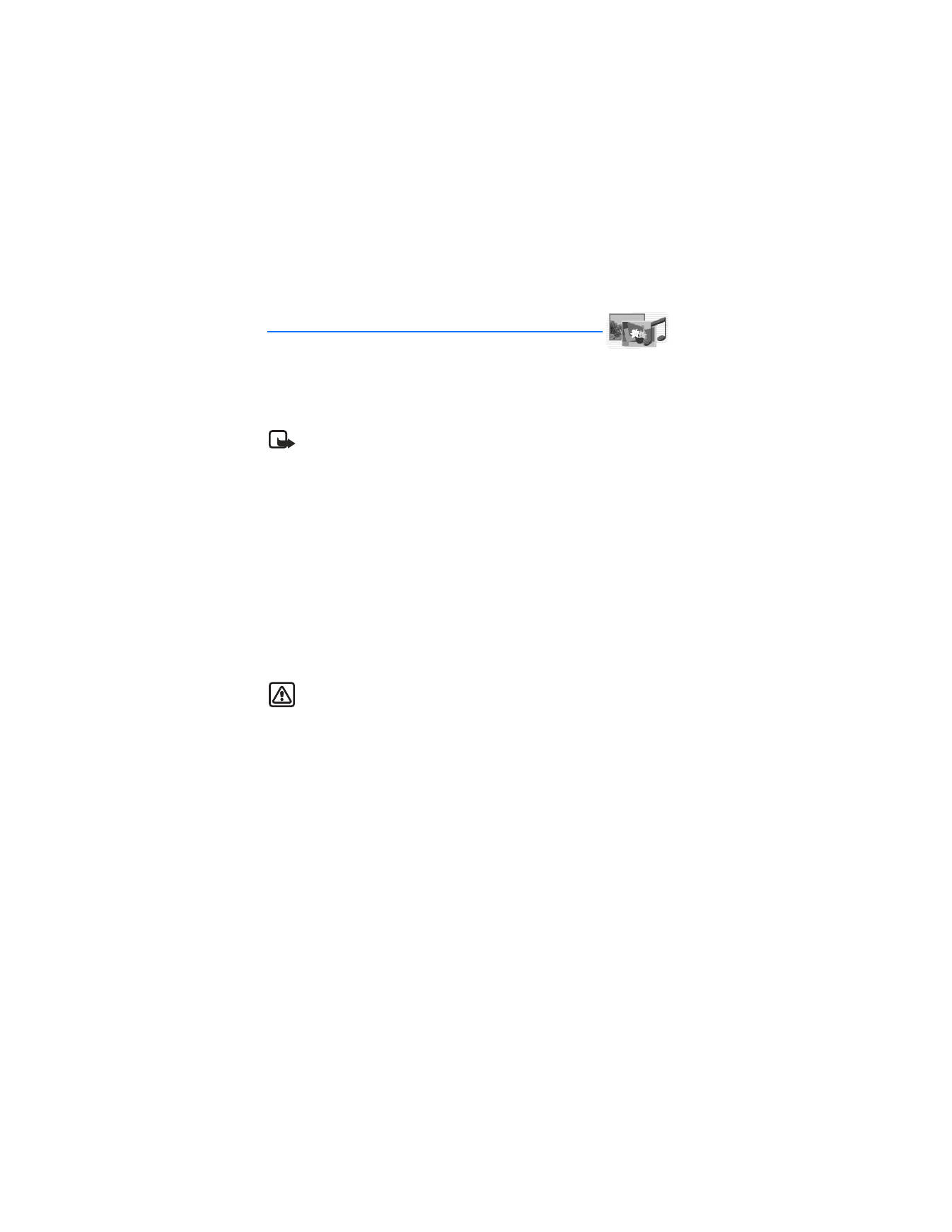
54
Copyright © 2004 Nokia