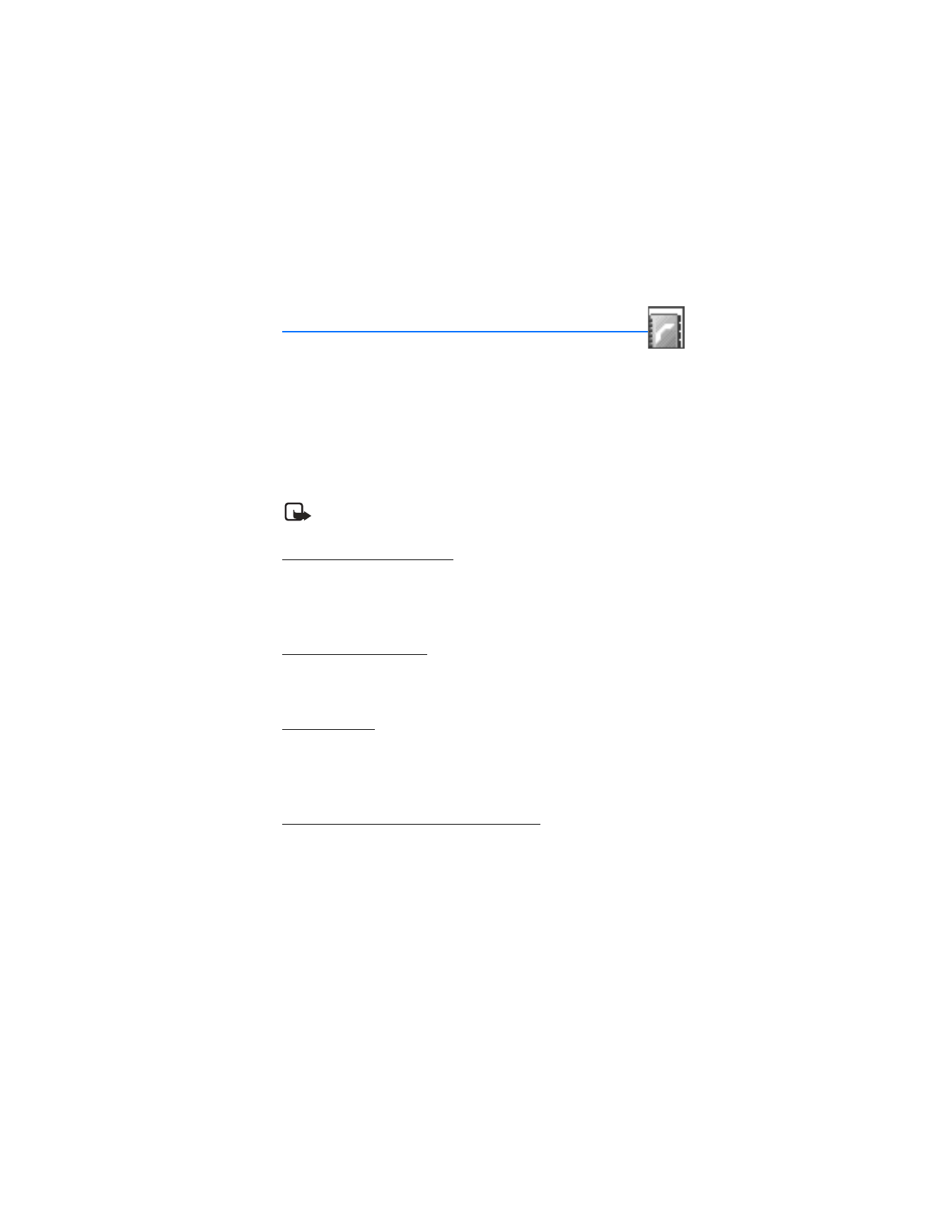
6. Contacts (Menu 3)
The contacts list can hold up to 500 contacts with multiple numbers and text notes
for each contact. The amount of numbers and text entries that you can save may
vary, depending on length and the total number of entries in the contacts list.
In the main menu, names and numbers are stored in the
Contacts
list. If you select
Contacts
as the Right selection key,
Names
is shown. Selecting
Names
at the start
screen has the same functions as selecting
Contacts
in the main menu.
■ Add new contacts
Note: If the Right selection key on your phone has a network operator
menu, select
Menu
>
Contacts
instead of
Names
.
Save a name and number
1. At the start screen, use the keypad to enter the phone number you wish to save.
2. Press
Save
.
3. Enter the name, and press
OK
.
Save (only) a number
1. At the start screen, use the keypad to enter the phone number you wish to save.
2. Press and hold
Options
.
Save an entry
1. At the start screen, select
Names
>
Add new
.
2. Enter the name, and press
OK
.
3. Enter the phone number, and press
OK
>
Done
.
Save multiple numbers and text items
You can save different types of phone numbers and short text items per name to
the contacts list. The first number you save for any entry is automatically set as the
default, or primary number, but the primary number can always be changed.
1. At the start screen, use the Scroll up key or Scroll down key to scroll to the
entry to which you wish to add a phone number or text item.
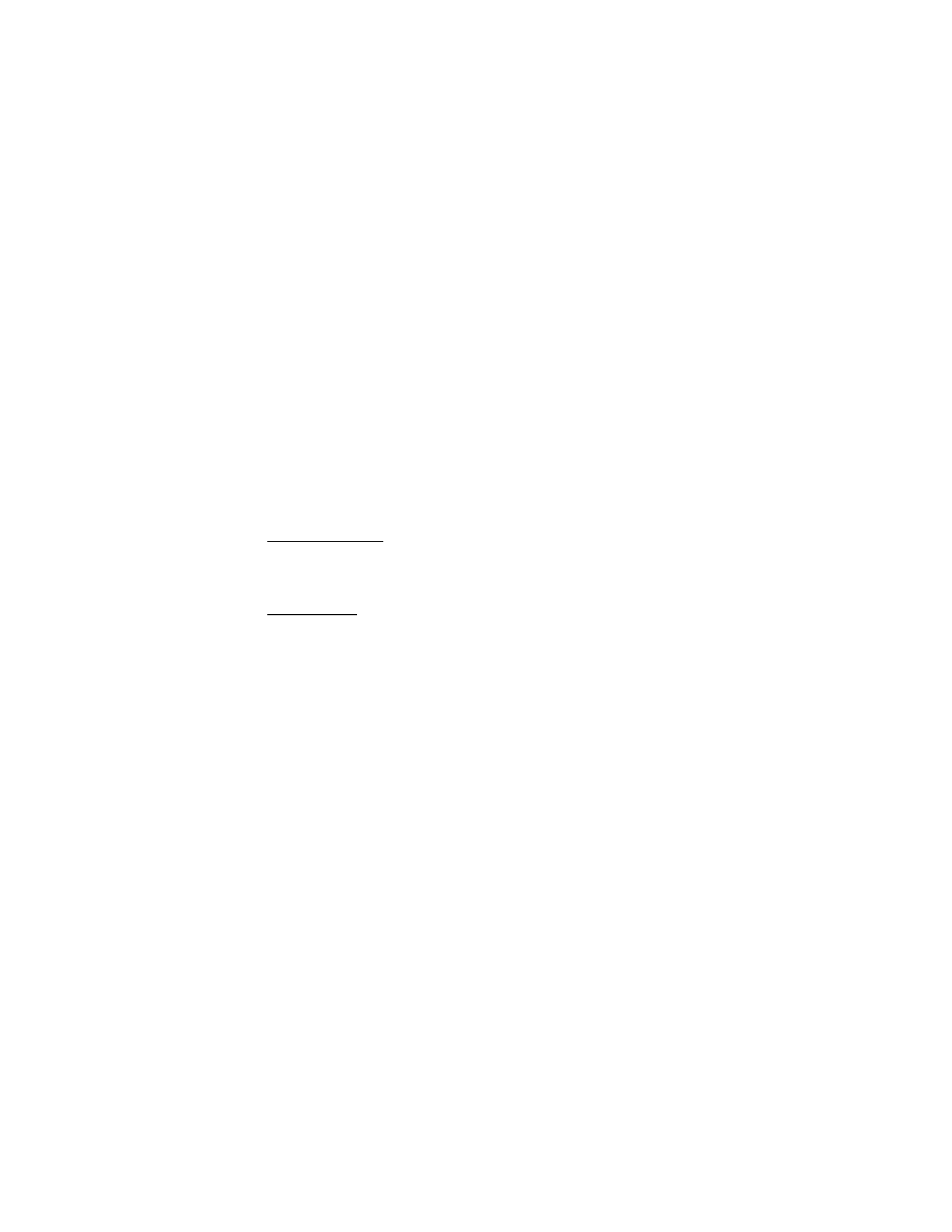
46
Copyright © 2004 Nokia
2. Select
Details
>
Options
>
Add number
or
Add detail
.
If you selected
Add number
, select
General
,
Mobile
,
Home
,
Work
, or
Fax
.
If you selected
Add detail
, select
,
Web address
,
Street address
, or
Note
.
3. Enter the number or text for the type you have selected, and press
OK
.
4. To change a number type (
General
,
Mobile
,
Home
,
Work
, or
Fax
), select
Change
type
in the options list.
You can also change which phone number is the default (primary) number for the
contact entry.
1. At the start screen, press the Scroll up key or Scroll down key to select the
number you wish to change, and press
Details
.
2. Scroll to the number you wish to set as default, and select
Options
>
Set as default
.
Set up voice tags
For more information on setting up voice tags and other voice features, see “Voice
tags”, page 38.
Caller groups
You can add contacts list entries to any of five caller groups, and then assign a
unique ringing tone or graphic to that group. This enables you to identify callers
from the group by their unique ringing tone or graphic.
Setup a group
1. At the start screen, press the Scroll up key or Scroll down key to display a list of
entries in your contacts list.
2. Scroll to a name you would like to add to a caller group, and press
Details
.
3. Select
Options
>
Caller groups
.
4. Scroll to the caller group to which you would like to add the name, and press
Select
.
Options
1. At the start screen, select
Names
>
Caller groups
.
Family
,
VIP
,
Friends
,
Business
, and
Other
are the available caller groups.
2. Use the Five-way scroll key to highlight a group, and press
Select
to display the
following caller group options:
Rename group
—Rename the group to your preference.
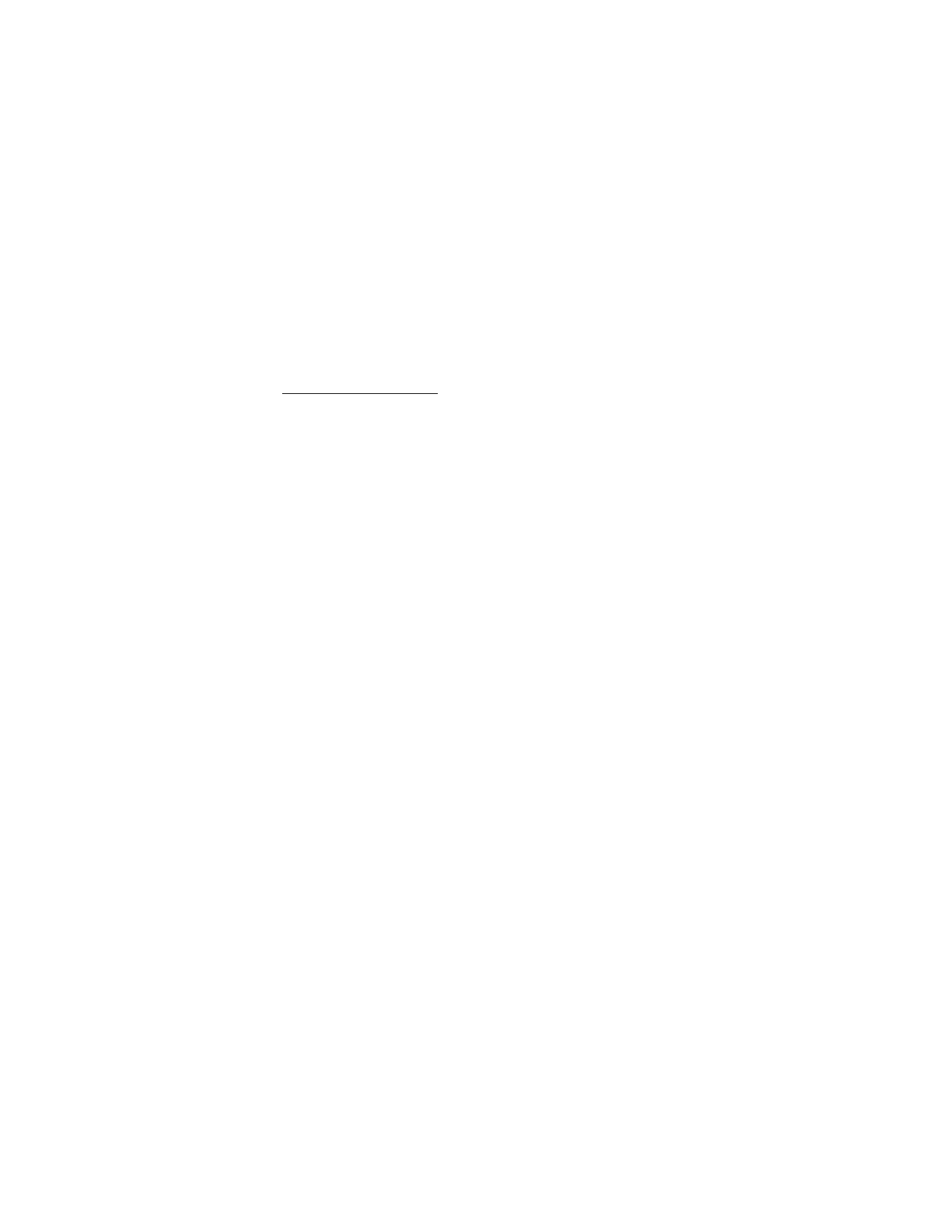
47
Copyright © 2004 Nokia
Contacts (Menu 3)
Group ringing tone
—Set the ringing tone for the group.
Group logo
—Turn the graphic for the caller group on or off or view the graphic.
Group members
—Add or remove members from the caller group.
Set up 1-touch dialing
You can associate any entry in the contacts list with a key from 2–9; then dial
those entries by pressing and holding the assigned key. T o activate or deactivate,
see “1-touch dialing”, page 66.
Assign a key to 1-touch dialing
1. At the start screen, select
Names
>
1-touch dialing
.
2. Scroll to an
(empty)
1-touch dialing slot, and press
Assign
.
3. Enter the number (including the area code), and press
OK
; or press
Search
to
retrieve a number from the contacts list.
4. Enter a name for the number, and press
OK
.
If 1-touch dialing is off, the phone displays a prompt asking if you would like to
turn 1-touch dialing on.
5. Press
Yes
to activate 1-touch dialing.
Change 1-touch dialing numbers
1. At the start screen, select
Names
>
1-touch dialing
.
2. Scroll to the 1-touch dialing entry you wish to change, and select
Options
>
Change
.
3. Enter the new number; or press
Search
to retrieve a number from the contacts
list, and press
OK
.
4. Enter a name for the entry, and press
OK
.
Delete 1-touch dialing numbers
1. At the start screen, select
Names
>
1-touch dialing
.
2. Scroll to the 1-touch dialing location you wish to delete, and press
Options
.
3. Select
Delete
>
Yes
.
■ Edit contacts list entries
1. Use the Scroll up or Scroll down key to highlight the entry you would like to
edit, and press
Details
.
2. Scroll to the phone number or detail you wish to edit, and press
Options
.
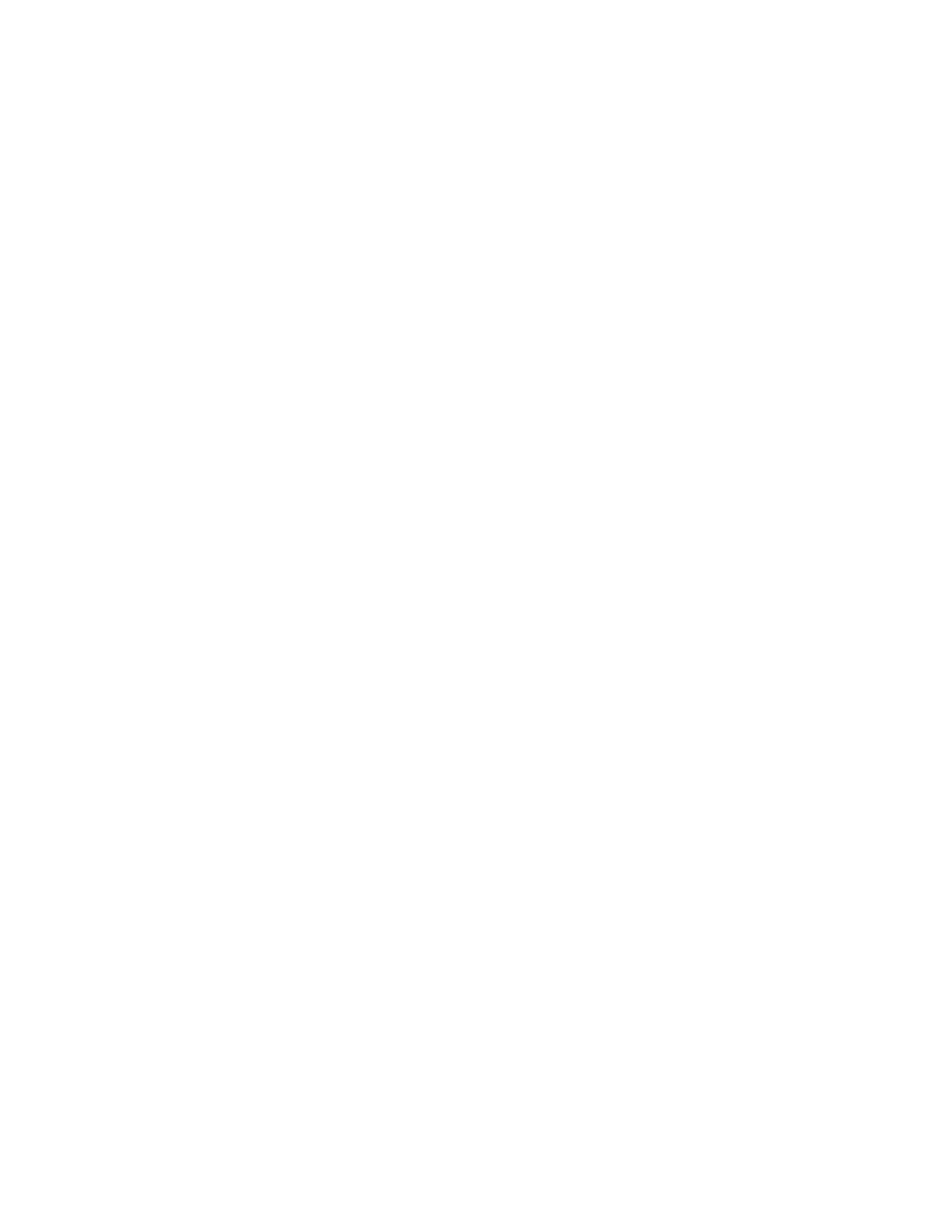
48
Copyright © 2004 Nokia
3. Select one of the following options. Some of the options may be available:
Add voice tag
—Highlight a number in your contacts details and add a voice tag
to the contact.
Edit number
/
Edit detail
—Edit an existing phone number or the details attached
to the contact.
Delete number
/
Delete detail
—Delete a phone number or the details attached to
the contact.
Copy number
—Copy the number to the UIM (SIM card) from the phone memory
or vice versa.
Use number
—Edit the number and and press
Options
to use the number.
Change type
—Change the number type to
General
,
Mobile
,
Home
,
Work
, or
Fax
or the detail type to
,
Web address
,
Street address
, or
Note
.
Set as default
—Change the default number of the contact.
Add number
—Add a number to the contact.
Add detail
—Add an address or note to the contact.
Add image
-Add a photo to the contact.
Caller groups
—Add the contact to an existing caller group.
Custom tone
—Set a ringing tone to the contact different than the default.
Send bus. card
—Send the contact as a business card to another phone.
Send message
—Create and send the contact a text message.
1-touch dialing
—Add the contact to your 1-touch dialing list.
Edit name
—Edit the name of the contact.
View name
—View the name of the contact.
Delete
—Delete the entire contact entry from your contacts list.
4. Edit the option to your preference, and press
OK
.
■ Delete contacts list entries
1. At the start screen, select
Names
>
Delete
.
2. To delete individual entries, select
One by one
.
3. Scroll to the entry you wish to delete, and select
Delete
>
Yes
to confirm.
4. To delete the entire contents of your contacts list, select
Delete all
>
Yes
.
5. Enter the lock code, and press
OK
. See “Security settings”, page 72 for
more information.
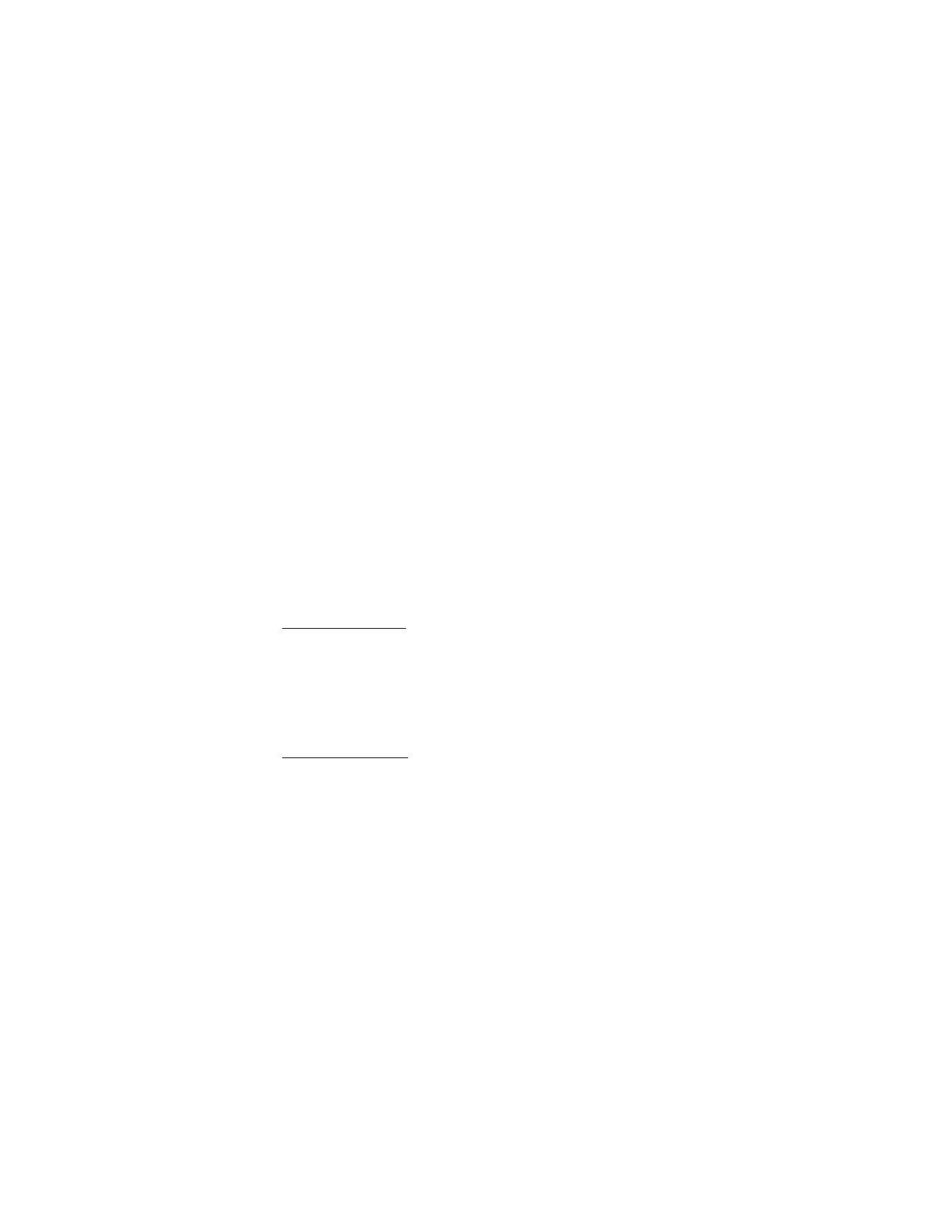
49
Copyright © 2004 Nokia
Contacts (Menu 3)
■ View the contacts list
1. At the start screen, select
Names
. The following options are displayed:
Search
—Find a name or select from a list.
Add new
—Add a contact to your contacts list.
Edit name
—Edit an existing name.
Delete
—Delete a name and its associated numbers.
Add number
—Add a number to an existing name.
Settings
—Change the contacts list view or check the memory status of your phone.
1-touch dialing
—View or modify the list of 1-touch dialing numbers.
Voice tags
—Attach, listen to, or modify a voice tag to a contact in the
contacts list.
My number
—View your own phone number.
Caller groups
—View and edit the properties for any of the caller groups, including
Family
,
VIP
,
Friends
,
Business
, or
Other
.
2. Scroll to an item, and press
Select
to activate the feature or enter its submenu.
Search for a name
1. At the start screen, press the Scroll up key or Scroll down key to display the
contents of your contacts list.
2. Press the key which corresponds to the first letter of the name for which you are
performing a search.
3. Scroll up and down to select a contact, and press
Details
to view the details.
Configure settings
You can select how the contacts appear in your contacts list and view the amount of
memory used or available in your phone.
1. At the start screen, select
Names
>
Settings
.
2. Select one of the following options:
Scrolling view
—Select
Name list, Name and number, Name only
, or
Name and
image
view.
Memory status
—View the amount of phone memory used as well as the amount
of phone memory available
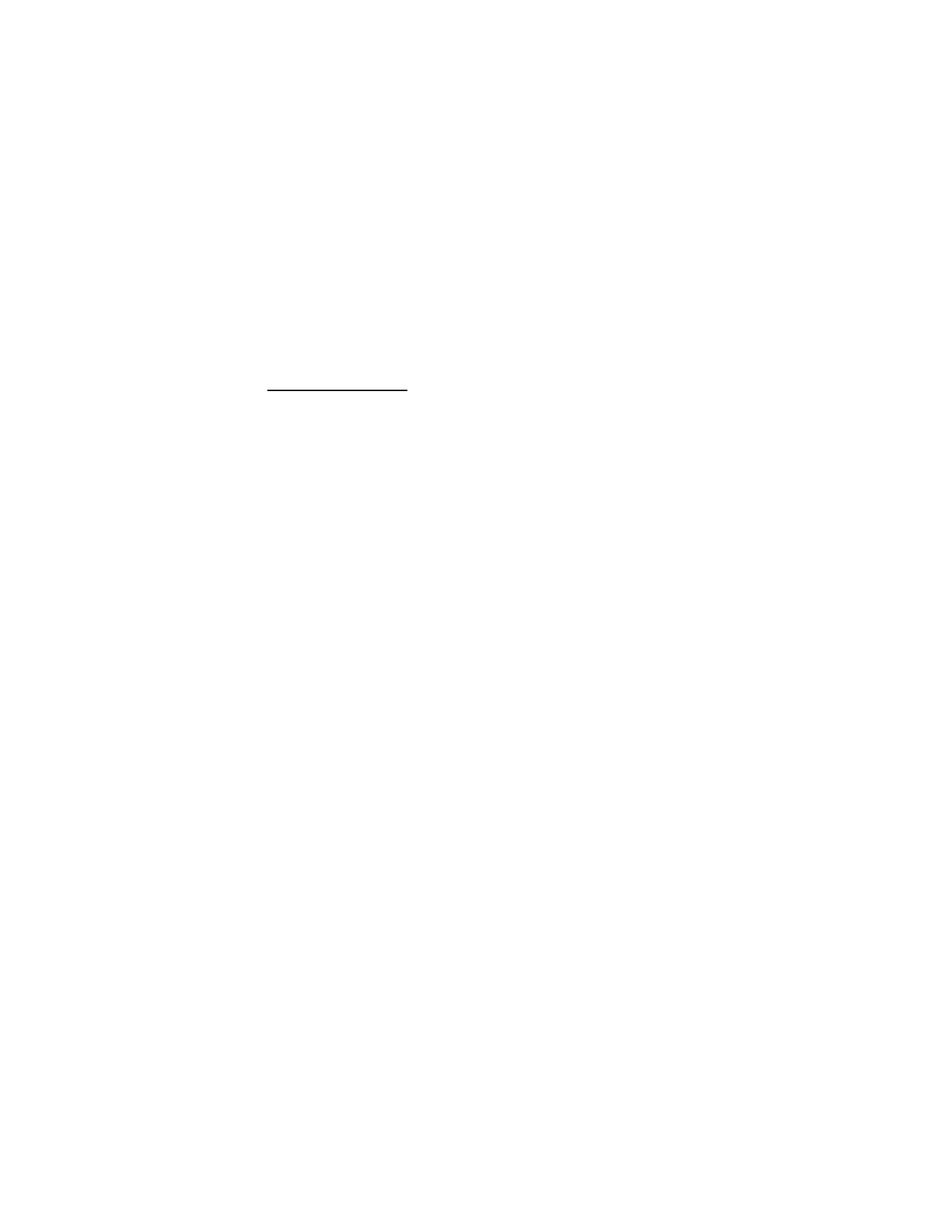
50
Copyright © 2004 Nokia
■ Send and receive contacts (business cards)
You can send and receive an entry in your contacts list using text messaging, if
supported by your wireless provider.
Send a business card
You can send a business card as a text message to a compatible phone or other
handheld device.
1. Highlight the entry from the contacts list that you wish to send, and select
Details
>
Options
>
Send bus. card
>
Via infrared
,
Via text message
,
Via
Bluetooth
or
Via multimedia
.
2. Enter the number for your recipient, or press
Search
to retrieve a number from
your contacts list.
3. Press
OK
and the business card is sent.
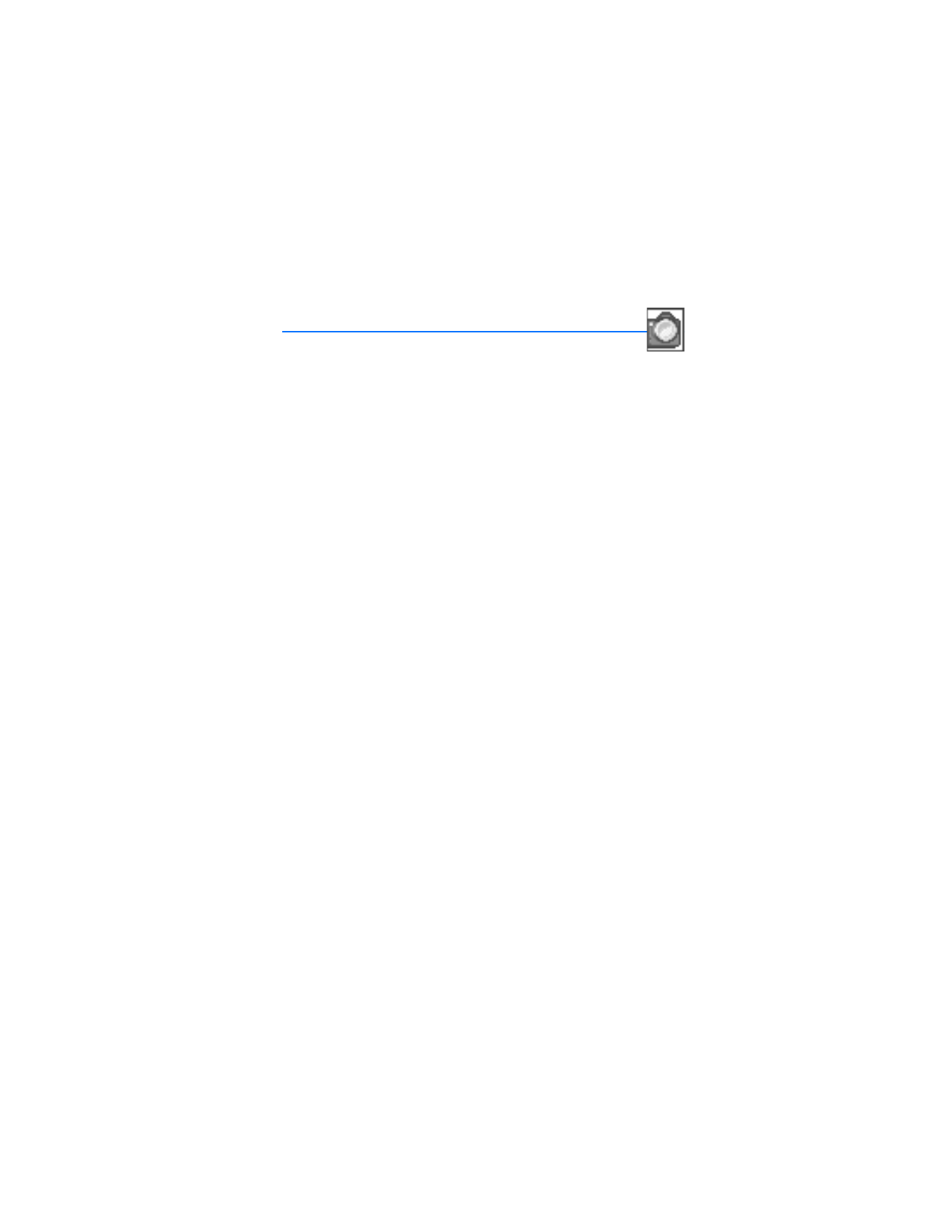
51
Copyright © 2004 Nokia
Camera (Menu 4)