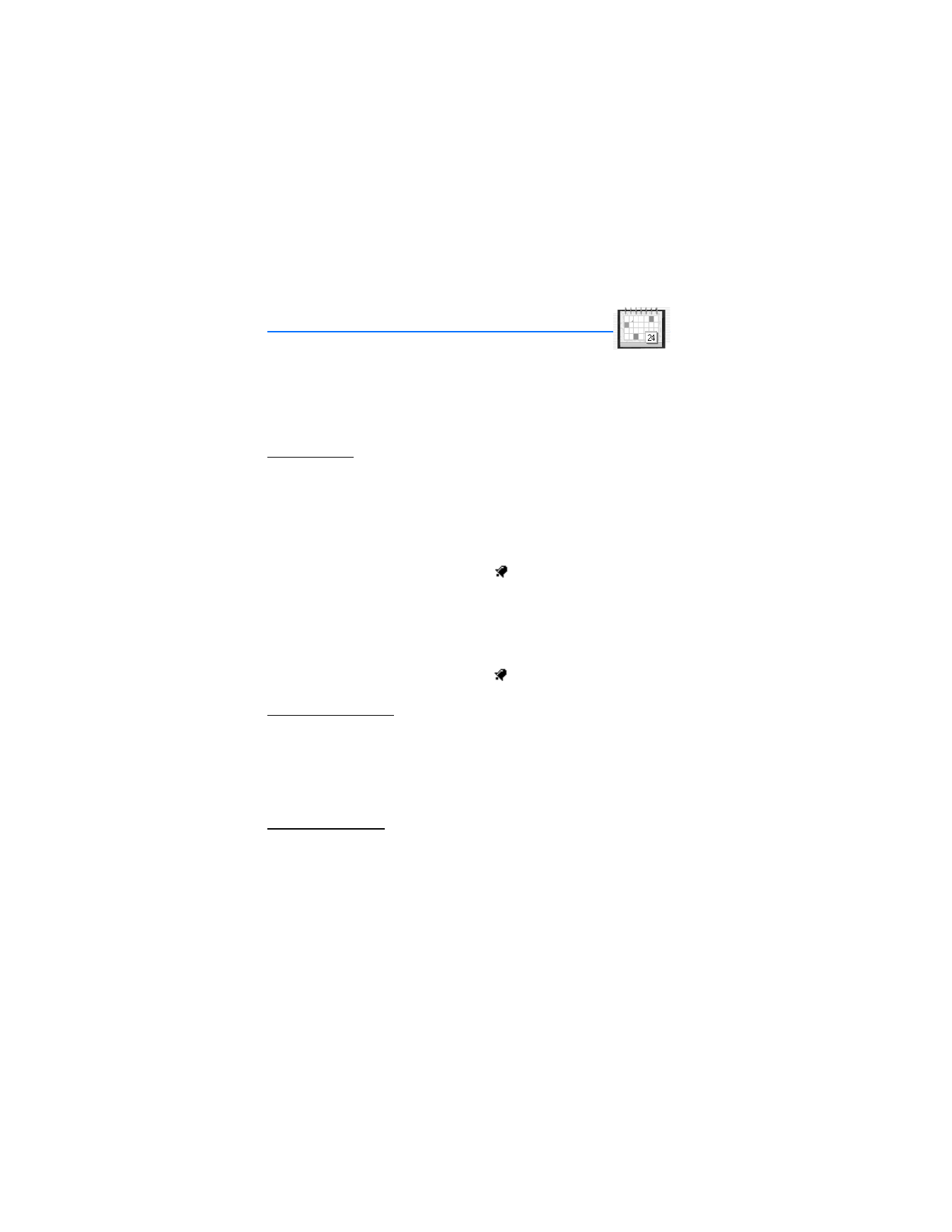
11. Organizer (Menu 8)
Your phone contains features to help organize your everyday life, including an alarm
clock, calendar, calculator, countdown timer, and stopwatch.
■ Alarm clock
Set an alarm
The alarm clock is based on the phone clock. It sounds an alert any time you specify
and even works if the phone is turned off.
1. At the start screen, select
Menu
>
Organizer
>
Alarm clock
>
Alarm time
.
2. Enter the time for the alarm in hh:mm format, and press
OK
.
3. Select
am
or
pm
(if
12-hour
format is selected).
Alarm on
appears briefly in the display and
appears on the start screen.
Change the time
1. At the start screen, select
Menu
>
Organizer
>
Alarm clock
>
Alarm time
>
On
.
2. Enter the time for the alarm in hh:mm format, and press
OK
.
3. Select
am
or
pm
(if
12-hour
format is selected).
Alarm on
appears briefly in the display and
appears on the start screen.
Set the alarm tone
You can set which tone is played when the alarm sounds.
1. At the start screen, select
Menu
>
Organizer
>
Alarm clock
>
Alarm tone
.
2. Highlight
Standard
,
Radio
,
Ringing tone
, or
Open Gallery
to choose the tone of
your choice, and press
Select
.
Alarm conditions
When the alarm sounds, your phone beeps, vibrates, and the display lights up.
With the phone on, press
OK
to shut the alarm off, or press
Snooze
. The alarm stops
for 10 minutes and
Snooze on
appears in the display.
If you do not press a key, the alarms stops (snoozes) for 10 minutes, then sounds again.
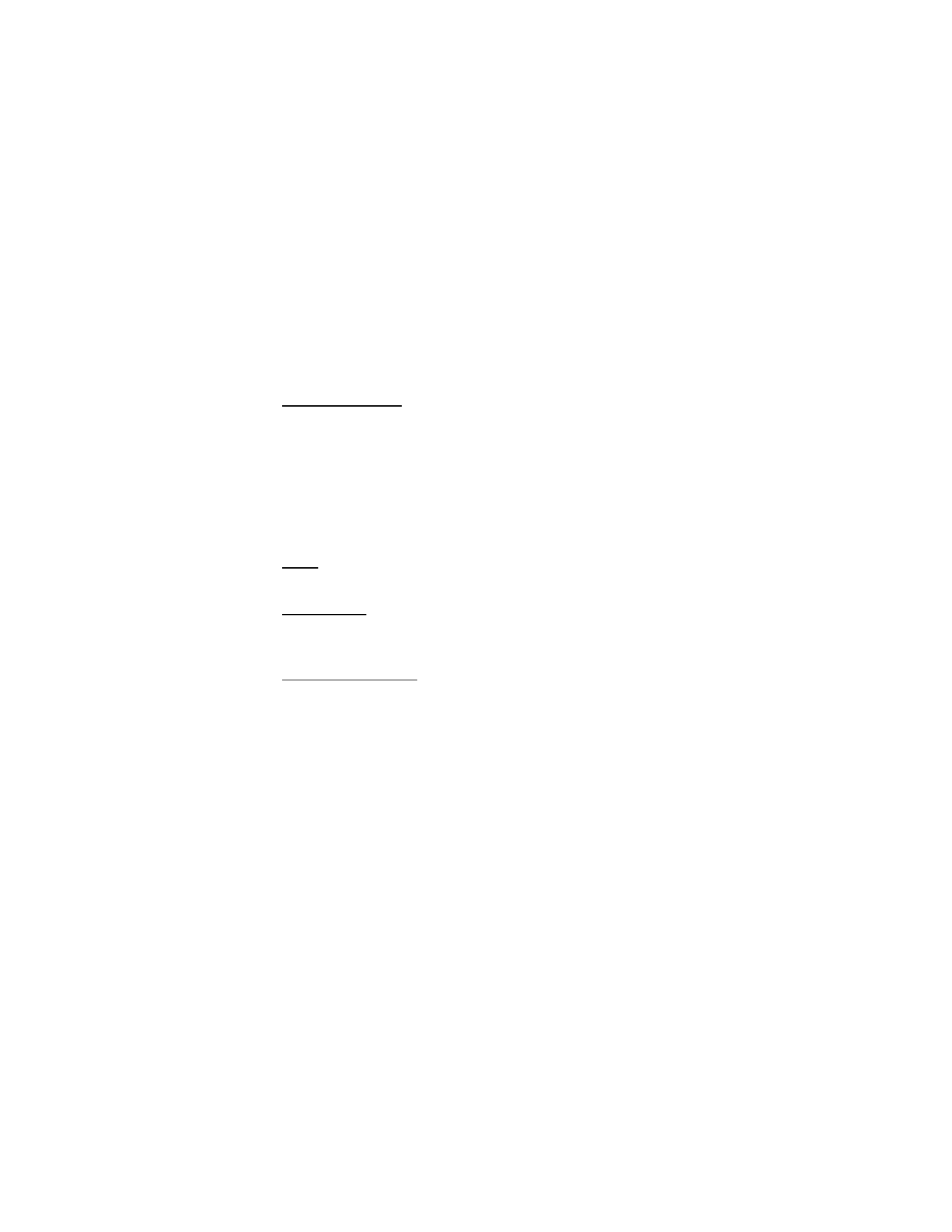
79
Copyright © 2004 Nokia
Organizer (Menu 8)
If the alarm time is reached while the device is switched off, the device switches
itself on and starts sounding the alarm tone. If you press
Stop
, the device asks
whether you want to activate the device for calls. Press
No
to switch off the device
or
Yes
to make and receive calls. Do not press
Yes
when wireless phone use may
cause interference or danger.
Turn an alarm off
At the start screen, select
Menu
>
Organizer
>
Alarm clock
>
Alarm time
>
Off
.
■ Calendar
The calendar keeps track of reminders, calls you need to make, meetings, and
birthdays. It can even sound an alarm for any of these events.
Monthly view provides an overview of the selected month and weeks. It also allows
you to jump to a specific date. Any days or dates that appear in bold font contain
calendar notes such as a meeting or reminder.
Open
At the start screen, select
Menu
>
Organizer
>
Calendar
.
Go to a date
1. At the start screen, select
Menu
>
Organizer
>
Calendar
>
Options
>
Go to date
.
2. Enter the date (for example, 07/15/2004), and press
OK
.
Note a specific date
You can choose from five types of notes:
Meeting
,
Call
,
Birthday
,
Memo
, and
Reminder
. Your phone asks for further information depending on which note you
choose. You also have the option to set an alarm for any note that you select.
1. Go to the date for which you want to set a reminder. See “Go to a date”, page 79
in the previous section if you need more information.
2. From the monthly view (with the go to date highlighted), select
Options
>
Make a note
.
3. Select one of the following note types:
Meeting
—You are prompted to enter a subject, location, and a start/end time.
You are then given the option to set an alarm.
Call
—You are prompted to enter a phone number, a name, and the time. You are
then given the option to set an alarm.
Birthday
—You are prompted to enter the person’s name, and year of birth. You are
then given the option to set an alarm.

80
Copyright © 2004 Nokia
Memo
—You are prompted to enter a subject and an end date. You are then given
the option to set an alarm.
Reminder
—You are prompted to enter the subject you wish to be reminded
about, you are then given the option to set an alarm.
4. Enter your note, and select
Options
>
Save
.
View notes (day view)
After you have created some calendar notes, you can view them as follows:
1. At the start screen, select
Menu
>
Organizer
>
Calendar
.
2. Scroll to the date containing the note. (Any days containing notes will be in
bold font.)
3. Select
Options
>
View day
.
4. To view a highlighted note, select
Options
>
View
.
Options while viewing a list of notes
1. Press
Options
while viewing a day’s notes to display the following options:
The options listed below are available either while viewing the body of a note or
viewing the header of a note.
View
—View the full note.
Make a note
—Create a new note for the selected date.
Delete
—Delete the note.
Edit
—Edit the note.
Move
—Move the note to another date on your calendar.
Repeat
—Enable the note to recur on a regular basis (daily, weekly, biweekly,
monthly, and yearly).
Go to date
—Jump to another date on your calendar.
Go to today
—Jump to the current day on your calendar.
Go to to-do list
—Jump to the to-do list on your calendar.
Send note
—Send the note to another device as a text message or in calendar-to-
calendar (vCal) format.
Copy
—Copy the note. You can then paste the note to another date.
Settings
—Set the date and time, date and time format, the day each week starts
and whether you want your notes to auto-delete after a specified time.
2. Scroll to an option, and press
Select
to activate it or enter its submenu.
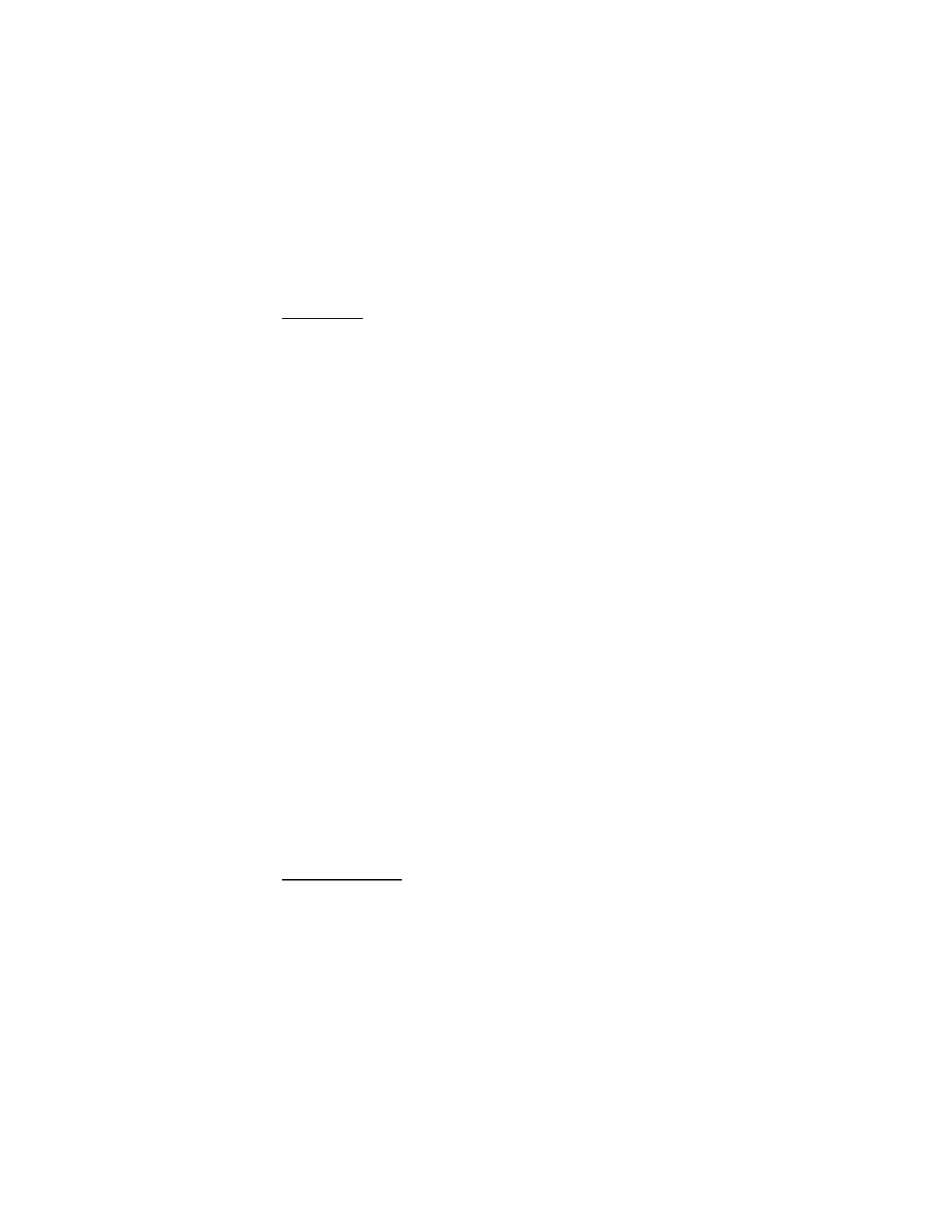
81
Copyright © 2004 Nokia
Organizer (Menu 8)
Send a note
1. At the start screen, select
Menu
>
Organizer
>
Calendar
.
2. Scroll to the date containing the note you wish to send. (Any days containing
notes will be in bold font.)
3. Select
Options
>
View day
.
4. Scroll to the note you wish to send, and select
Options
>
Send note
>
Via calendar
,
Via text message
,
Via infrared
, or
Via Bluetooth
.
5. If you selected
Via calendar
, enter the number for the recipient, or press
Search
to retrieve a number from the contacts list, and press
OK
. The note is sent.
6. If you selected
Via text message
, the note appears as a text message in the display.
7. Select
Send to number
,
Send to e-mail
,
or Send to many
.
8. Enter the number for the recipient, or press
Search
to retrieve a number from the
contacts list, and press
OK
. Select
Options
>
Send
.
Receive notes
When you receive a calendar note in calendar-to-calendar (vCal) format, your phone
displays
Calendar note received
. When you receive a calendar note as a text message,
a message notification appears on the start screen. You can then save the note in
your calendar and set an alarm for any date and time.
View notes
When your phone displays
Calendar note received
, press
Show
. Scroll to view the
entire message, if necessary.
Save notes
After viewing the calendar note, select
Options
>
Save
.
Discard notes
After viewing the calendar note, select
Options
>
Discard
.
■ To-do list
Use the to-do list feature to keep track of your tasks. You can save a note for a task,
select a priority level for the note and mark it as done when you have completed it.
You can sort the notes by priority or by date.
Add a To-do note
1. From the start screen, select
Organizer
>
To-do list
.
2. If there are no notes, select
Add note
.
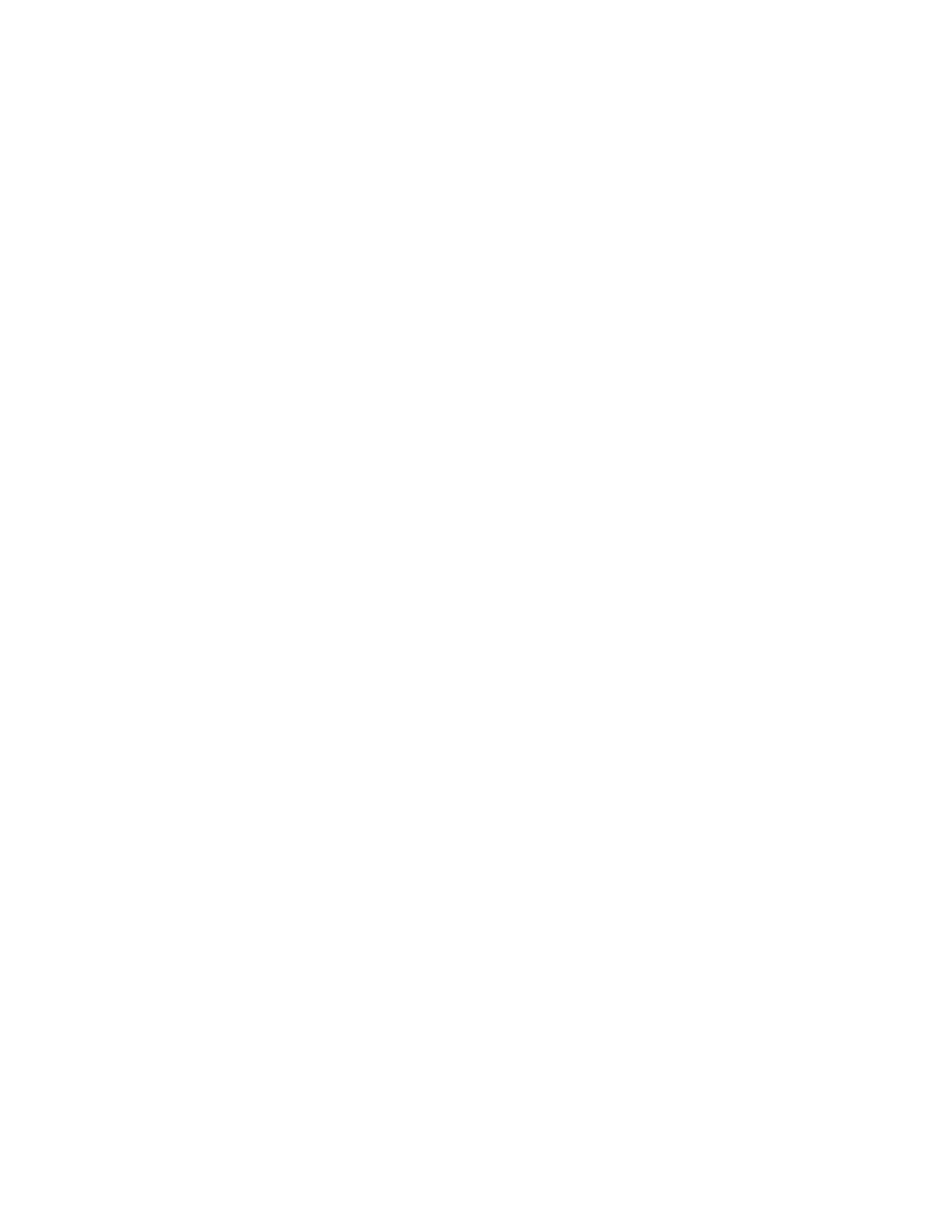
82
Copyright © 2004 Nokia
3. Or, enter the subject of the to-do note, and select
Save
.
4. Select either
High
,
Medium
, or
Low
priority.
The to-do note is saved. The phone automatically sets the deadline.
View a To-do note
From the start screen, select
Organizer
>
To-do list
. Scroll to a to-do note, and select
View
. The to-do note appears in the display.
Options while viewing to-do notes
Add
—Add another note (available only in header view).
Deadline
—Set a deadline for the note (available only in body view).
Delete
—Delete the note.
Mark note as done
—Mark a note or task as complete; no more reminders will follow.
Sort by deadline
—Sort the notes according to their deadline.
Send note
—Send the note to another device using IR or Bluetooth, as a text or
multimedia message, or as a calendar note to another compatible phone.
Edit priority
—Change the priority to high, medium, or low (available only in body view).
Go to calendar
—Leave the to-do list, and go to the calendar.
Save to calendar
—Save the to-do note to a date on your calendar.
Delete all notes
—Delete all the to-do notes in the list (available only in header view).
■ Calculator
The calculator in your phone adds, subtracts, multiplies, divides, calculates the
square and the square root and converts currency values.
1. At the start screen, select
Menu
>
Organizer
>
Calculator
.
2. Enter the first number in the calculation. (Press the # key for a decimal point
if necessary.)
To perform a square or square root calculation, select
Options
>
Square
or
Square root
.
3. Press the * key to cycle through the add (+), subtract (-), multiply (*), and divide (/)
characters. Pause briefly to select the displayed character.
4. Enter the second number in your calculation.
5. Press
Options
(equals is highlighted), and press
Select
.
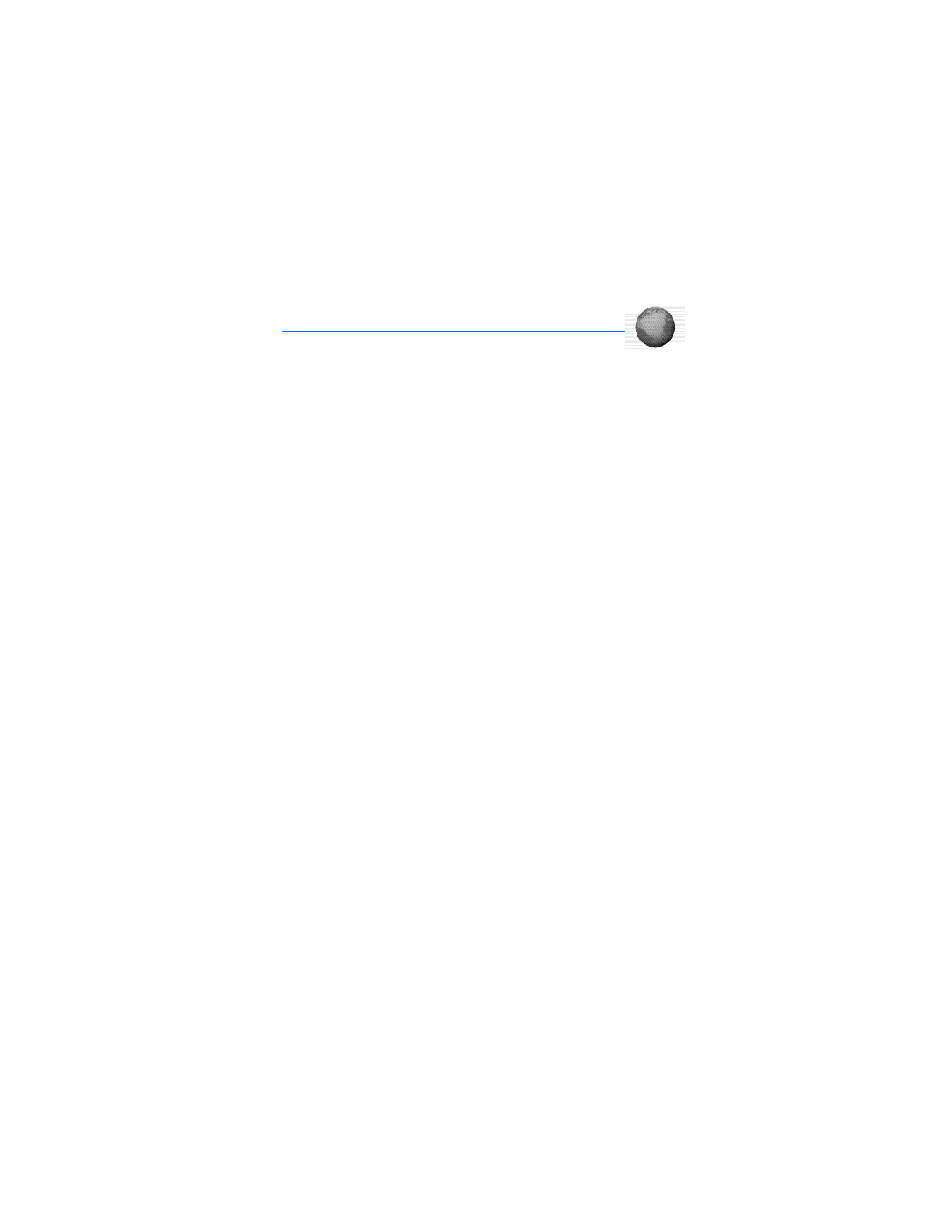
83
Copyright © 2004 Nokia
Mobile Web (Menu 9)