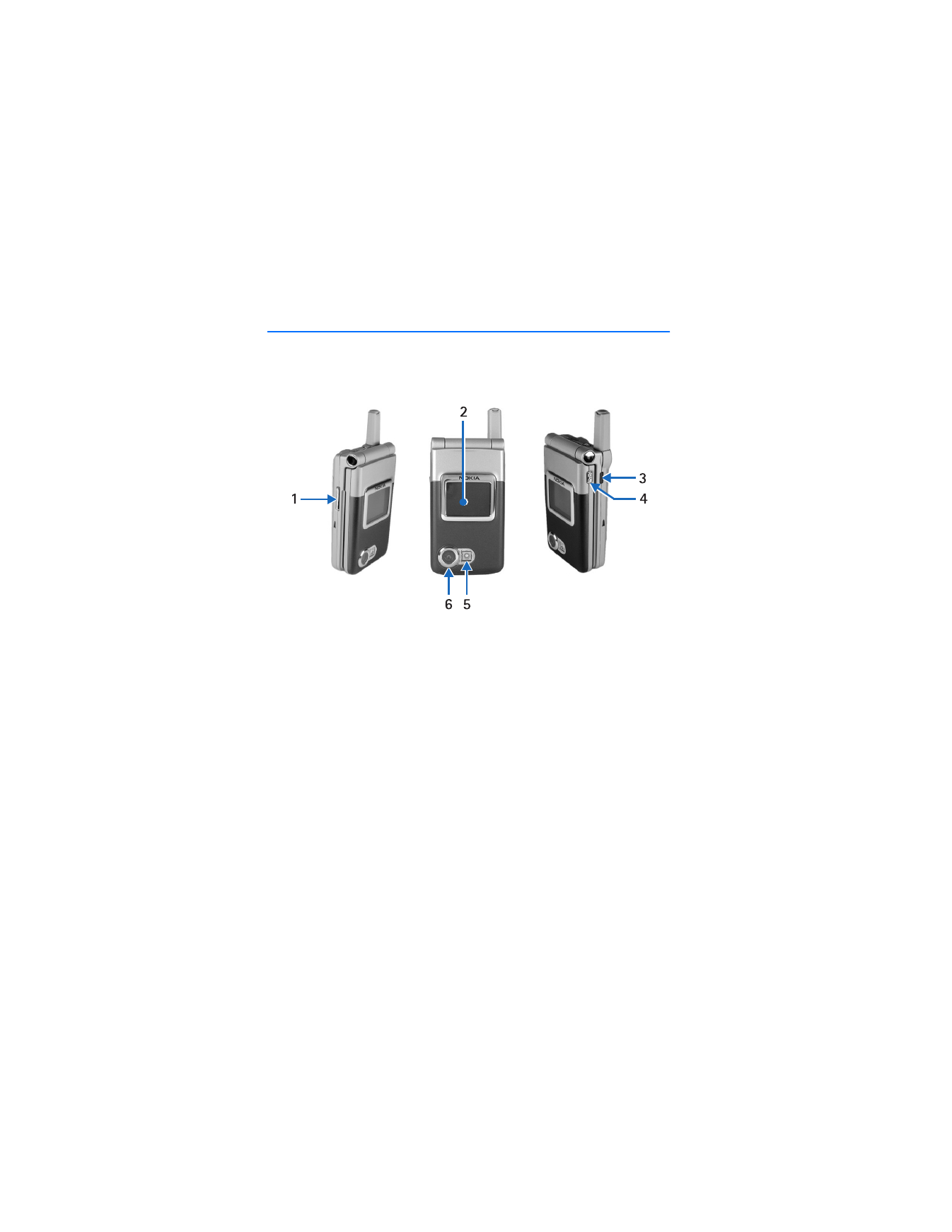
1. Phone at a glance
■ Keys and parts
Voice/shutter key
•
Short press—Starts and stops voice memo recorder.
•
Long press—Answer or make a call using the loudspeaker when the fold is closed.
•
Capture a picture when the camera is active.
1
Volume key
2
Front display/viewfinder
3
Infrared
4
Voice/shutter key
5
Flash
6
Camera lens
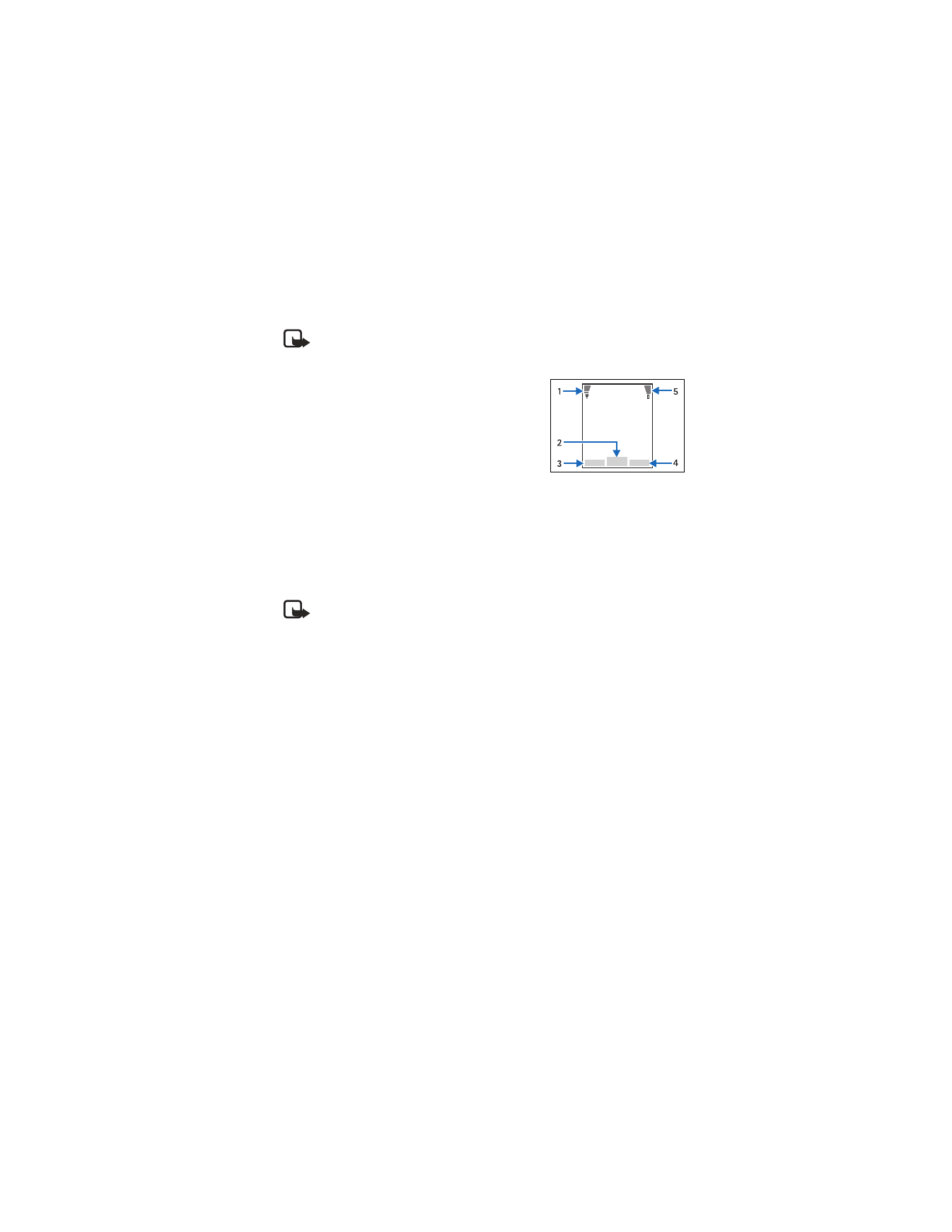
11
Copyright © 2004 Nokia
Phone at a glance
■ The start screen
Note: Depending on your wireless service provider and the model number of
your phone, some or all of the following selection keys may appear on the
start screen.
The start screen is home base and indicates your
phone is in idle mode.
Signal strength (1)—A higher bar indicates a stronger
network signal.
Menu
(2)—Press the Center selection key to select
this option.
Go to
(3)—Press the Left selection key to select this option.
Names
or network operator menu (4)—Press the Right selection key to select
this option.
Battery level (5)—A higher bar indicates more power in the battery.
■ Quick keys
Note: Depending on your wireless service provider and the model number
of your phone, some or all of the following Quick keys may appear on the
start screen.
At the start screen, the Five-way scroll key instantly takes you to frequently-
accessed menus:
Scroll up key—Go to the contacts list or network operator menu.
Scroll right key—View the calendar.
Scroll down key—Go to the contacts list.
Scroll left key—Quickly create a text message.
Center selection key—Selects highlighted menus and submenus.
Camera key—Quickly activates the viewfinder.
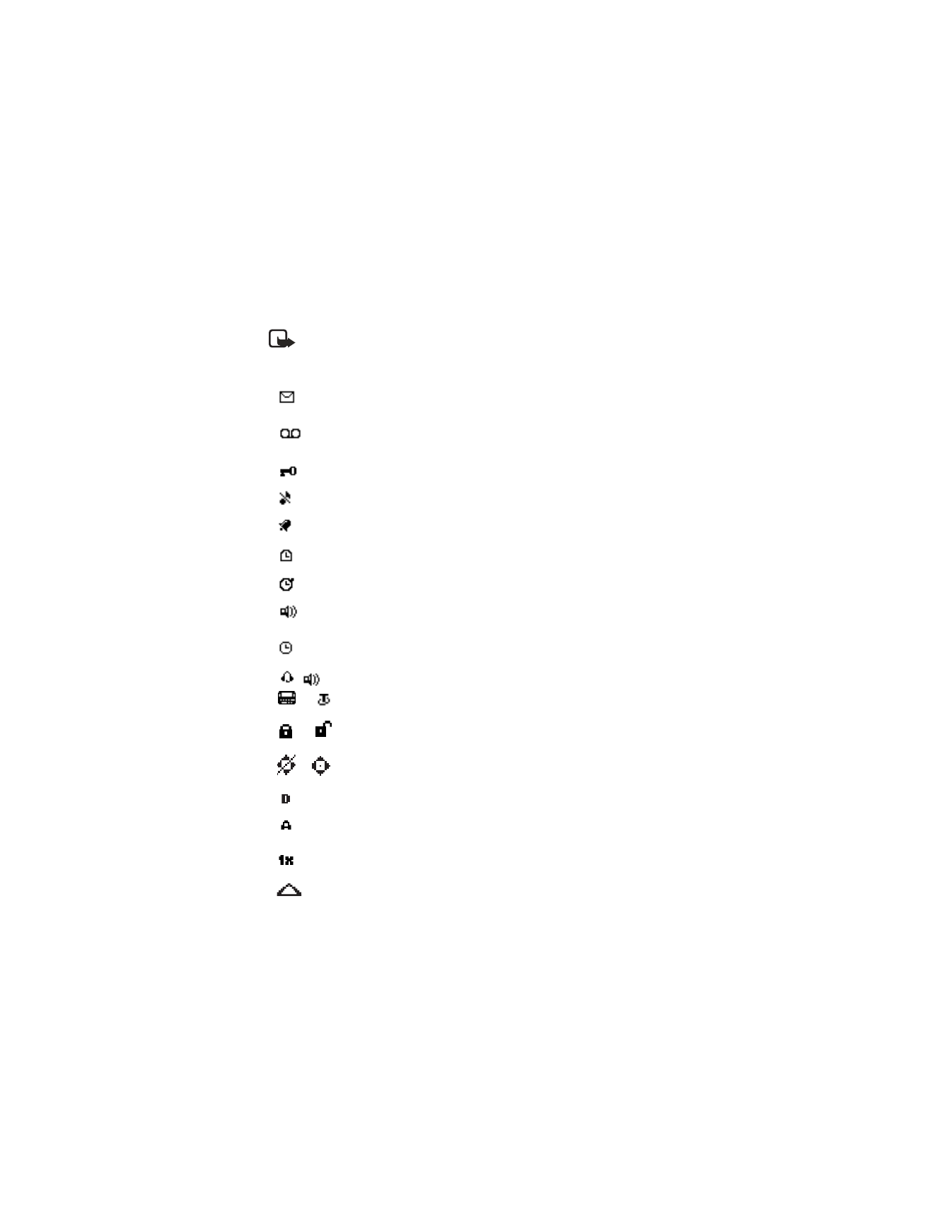
12
Copyright © 2004 Nokia
■ Indicators and icons
Note: Depending on your wireless service provider and the model number of
your phone, some or all of the following indicators and icons may appear on
the start screen.
You have new text or picture messages. See “Text messages”,
page 25.
You have new voice messages. See “Voice messages”,
page 34.
Your phone keypad is locked. See “Keyguard”, page 21.
Your phone is set to the silent profile. See “Profiles”, page 61.
The alarm clock is set to on. See “Alarm clock”, page 78.
The countdown timer is running.
The stopwatch timer is running in the background.
Integrated hands-free is active. See “Using the loudspeaker”,
page 20.
The timed profile is selected. See “Profiles”, page 61.
or
An enhancement is connected to the phone.
See “Enhancement settings”, page 71.
or
Voice privacy encryption is active (or is not active) in the
network.
or
Location info sharing is set to Emergency or On. See “Location
info sharing”, page 65.
You are in a digital network. See “Network Services”, page 7.
You are in an analog network. See “Network Services”,
page 7.
You are in a 1XRTT network. See “Network Services”, page 7.
You are roaming outside your home network. See “Roaming
options”, page 75.
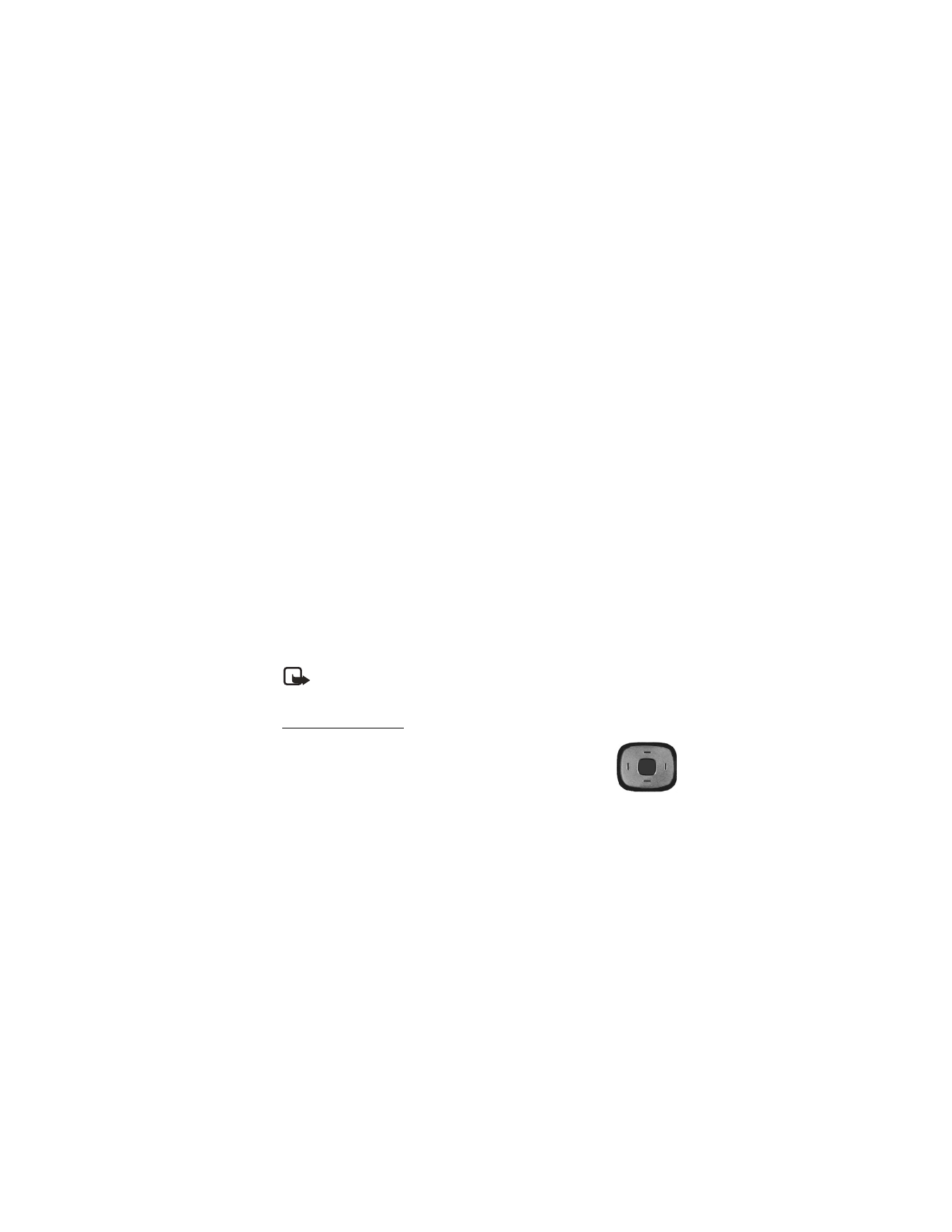
13
Copyright © 2004 Nokia
Phone at a glance
■ Get the most out of this guide
The following sections illustrate the various components of your phone. Familiarize
yourself with these sections to help you understand the instructions that follow.
This guide uses certain terms for the steps that you are asked to perform.
•
Press means to press and release a key quickly (short press). For example, Press 7
means press the key on the keypad that is labeled with the number 7 and the
letters “pqrs”.
•
Press and hold means to press and hold a key for 2–3 seconds; then release the
key (long press).
•
Selection keys are used to select a menu option. To select an option, press the
selection key below the menu item on the phone screen.
•
Scroll keys are used to move up, down, left, or right in the menus.
•
Call and End keys: Press the Call key to place a call or to answer an incoming
call. Press the End key to end a call or press and hold to return to the idle screen.
■ Phone menus
Phone features are grouped according to function and are accessed through the
main menus. Each main menu contains submenus and lists from which you can
select or view items and customize your phone features. You can access these
menus and submenus by using the scroll method or by using a shortcut.
Note: Some features may not be available, depending on your network. For
more information, contact your wireless provider.
The scroll method
1. At the start screen, select
Menu
and scroll through the main
menus using the up and down Five-way scroll key.
As you scroll through the menus, the menu number appears in
the upper right corner of the display. Below the number is a
scroll bar with a tab that moves up or down on the right side of the display
screen as you scroll through the menus, providing a visual representation of
your current position in the menu structure.
2. When you arrive at a menu, press
Select
(the Center selection key) to
enter submenus.
•
Press
Back
(the Right selection key) to return to the previous menu.
•
Press the End key to return to the start screen from any menu or submenu.
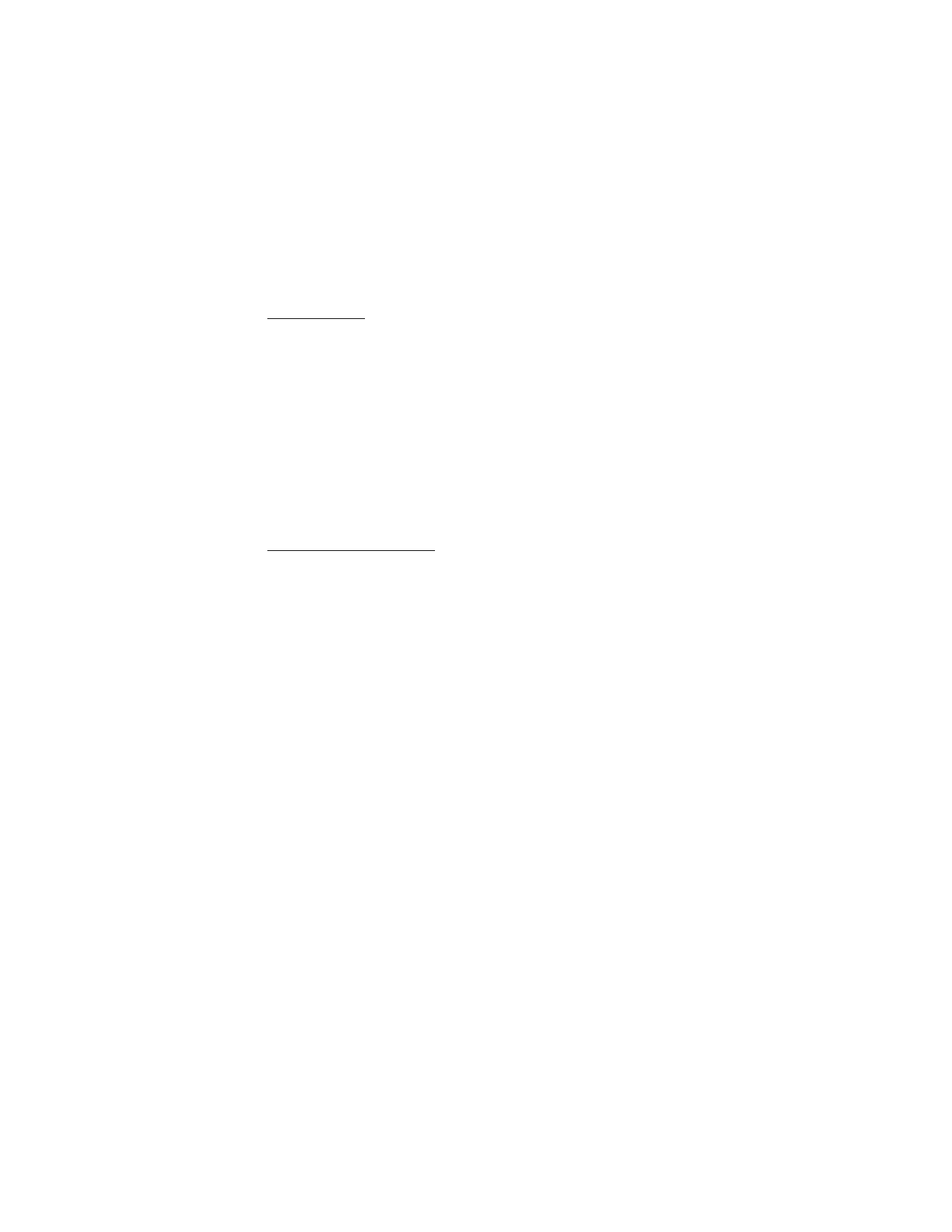
14
Copyright © 2004 Nokia
In-phone help
Many features have brief descriptions (help text) which can be viewed on the
display. To view these descriptions, scroll to a feature and wait for about 10 seconds.
Use the Scroll down key to view all of the description, or press
Back
to exit.
In order to view the descriptions, you must first activate help text.
At the start screen, select
Menu
>
Settings
>
Phone settings
>
Help text activation
>
On
or
Off
.
■ ’Go to’ functions
The
Go to
menu allows you to change the function of the Left selection key on your
phone so that your most frequently used functions can be quickly accessed from the
Go to
menu on the start screen.
Choose ’Go to’ functions
1. At the start screen, select
Go to
>
Options
>
Select options
.
2. Use the Scroll up key and the Scroll down key to highlight the desired functions
from the list of available functions.
3. Press
Mark
to add a function. Use
Unmark
to remove a function.
4. Select
Done
when you have added all desired functions.
5. Select
Yes
to save the changes.
6. At the start screen, press
Menu
>
Go to
to display a list of the functions that you
selected in step 3.
Organize functions
1. At the start screen, select
Go to
>
Options
>
Organize
.
2. Use the Scroll up key or the Scroll down key to highlight the function you wish
to rearrange, and select
Move
.
3. Select
Move up, Move down
,
Move to top
, or
Move to bottom
.
4. Press
Done
>
Yes
to save the changes.
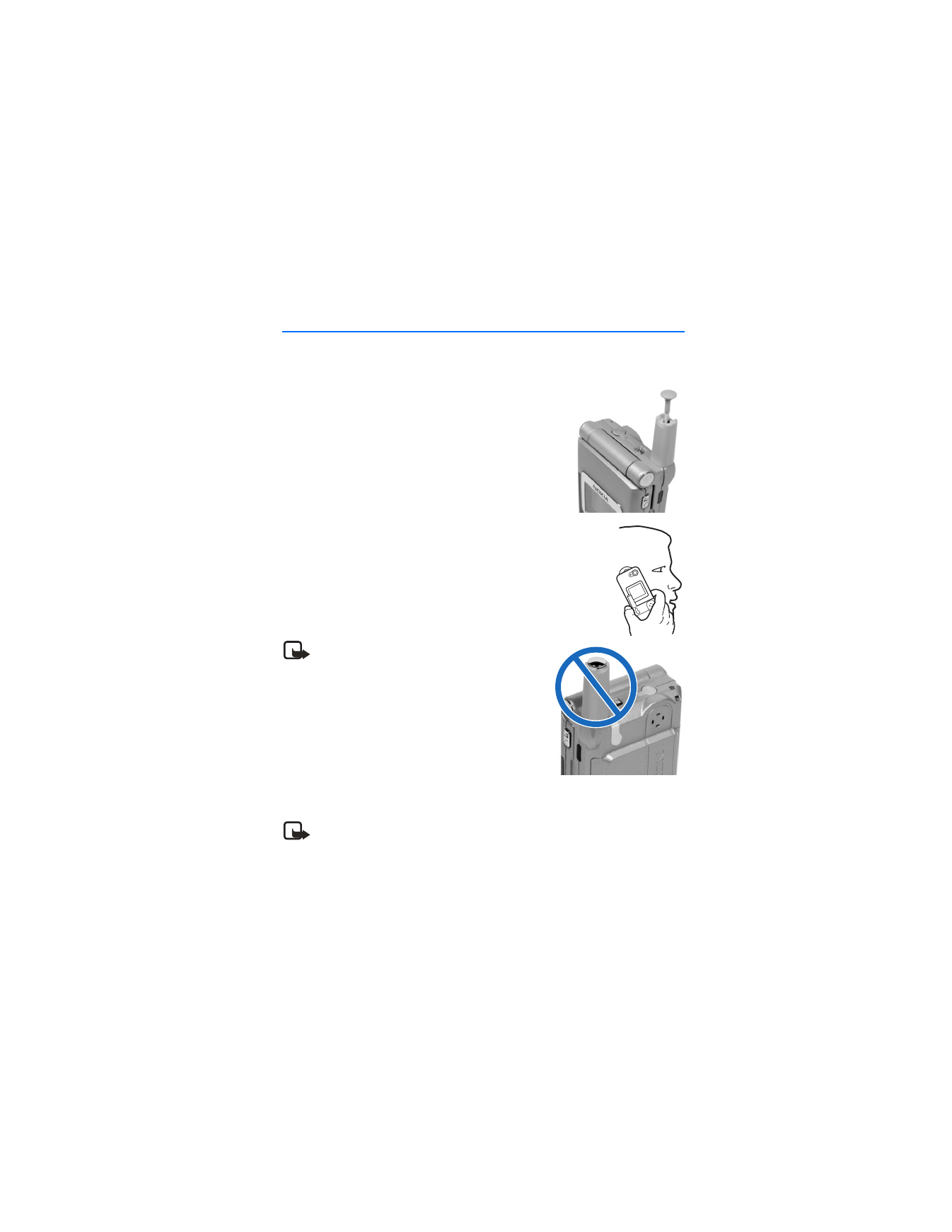
15
Copyright © 2004 Nokia
Set up your phone